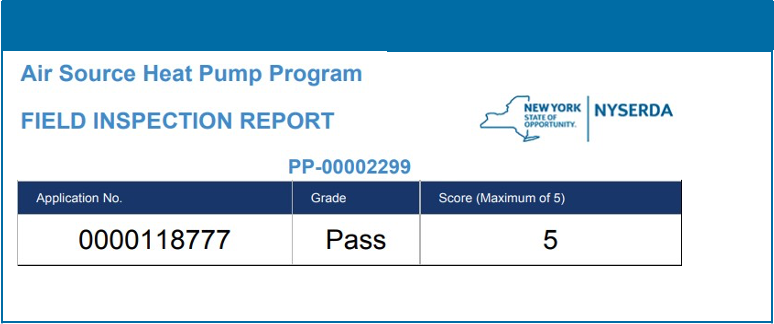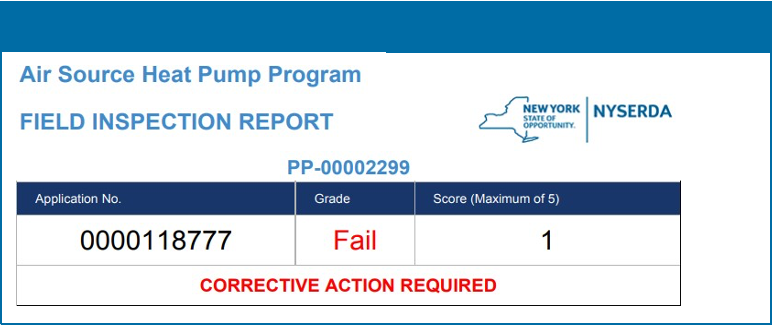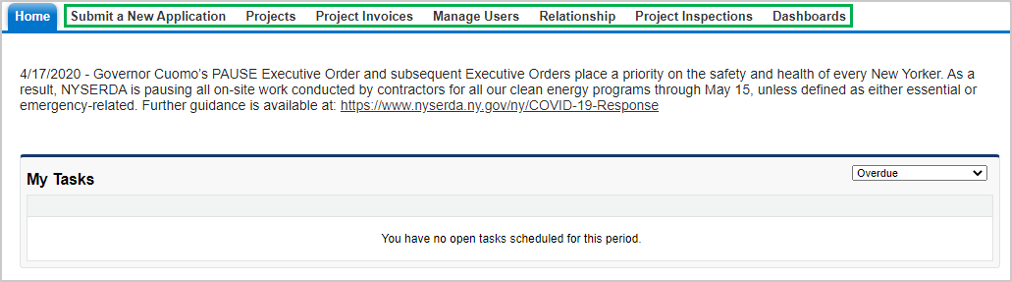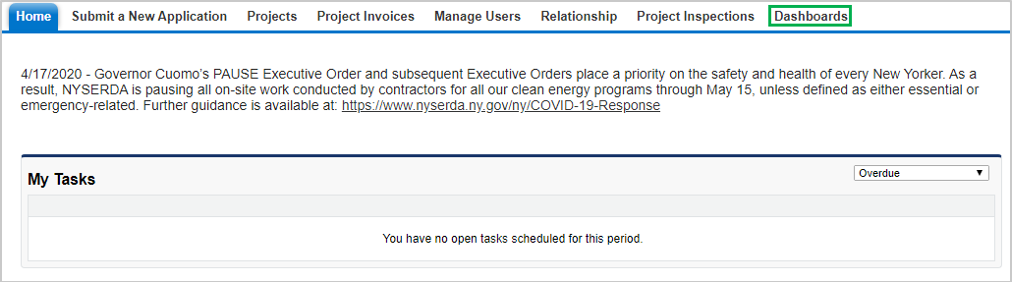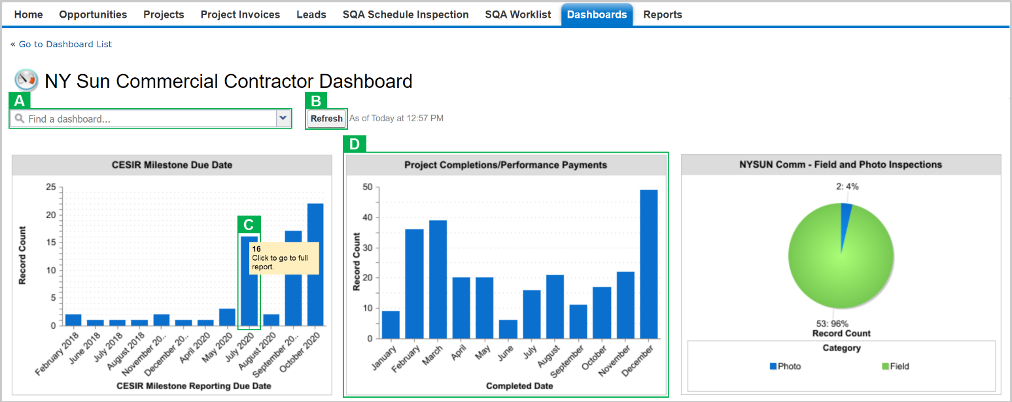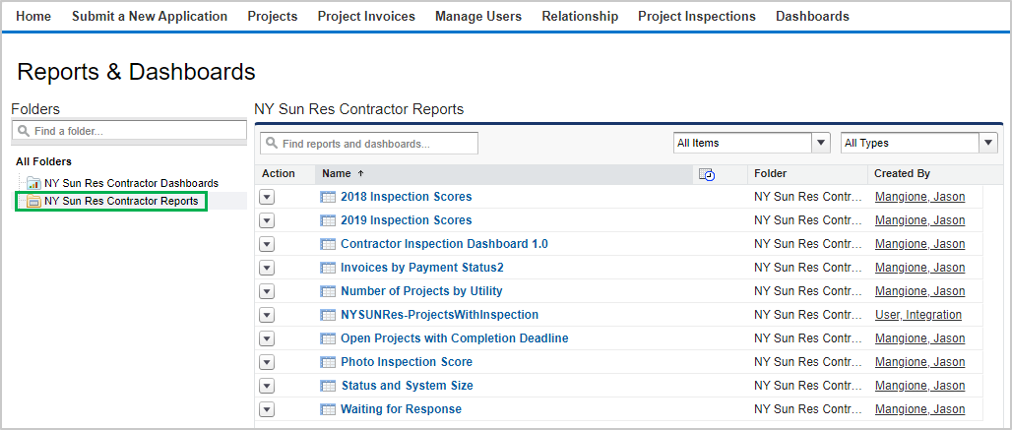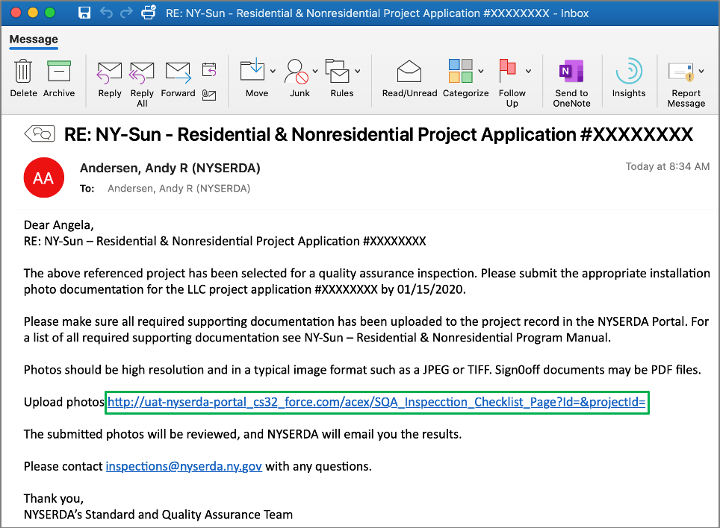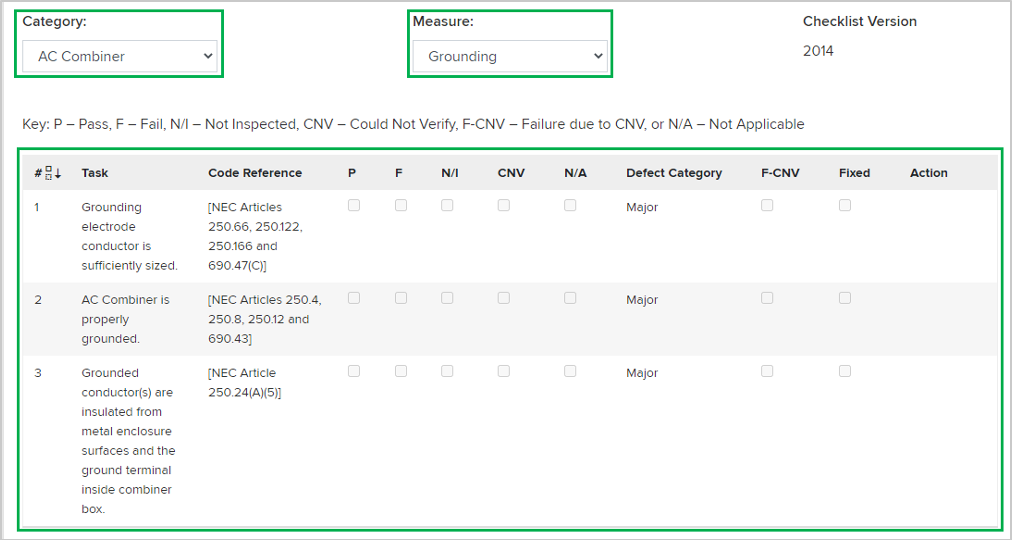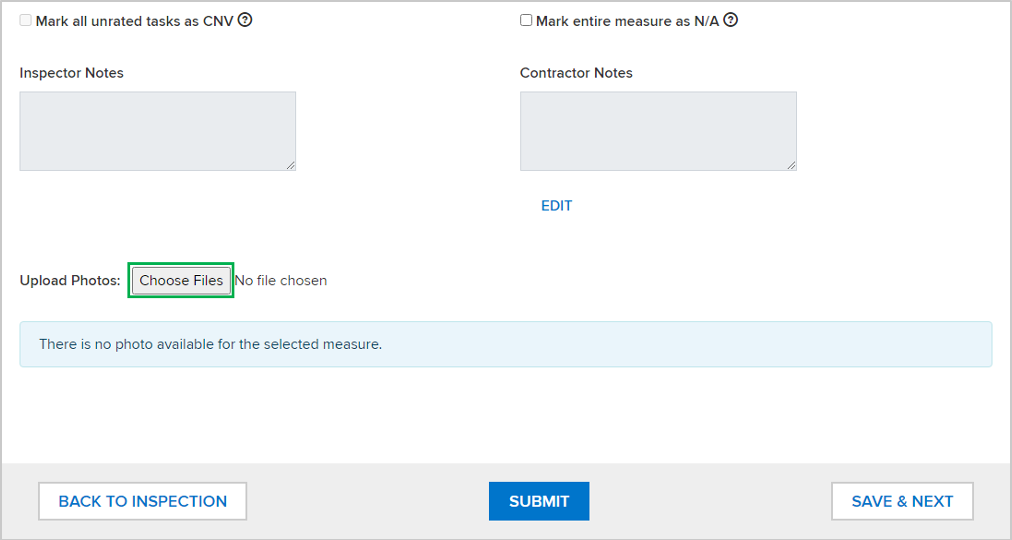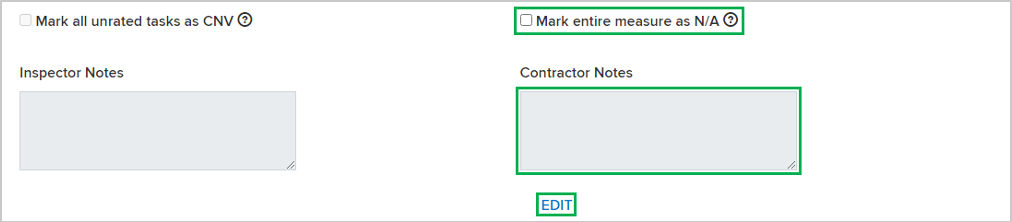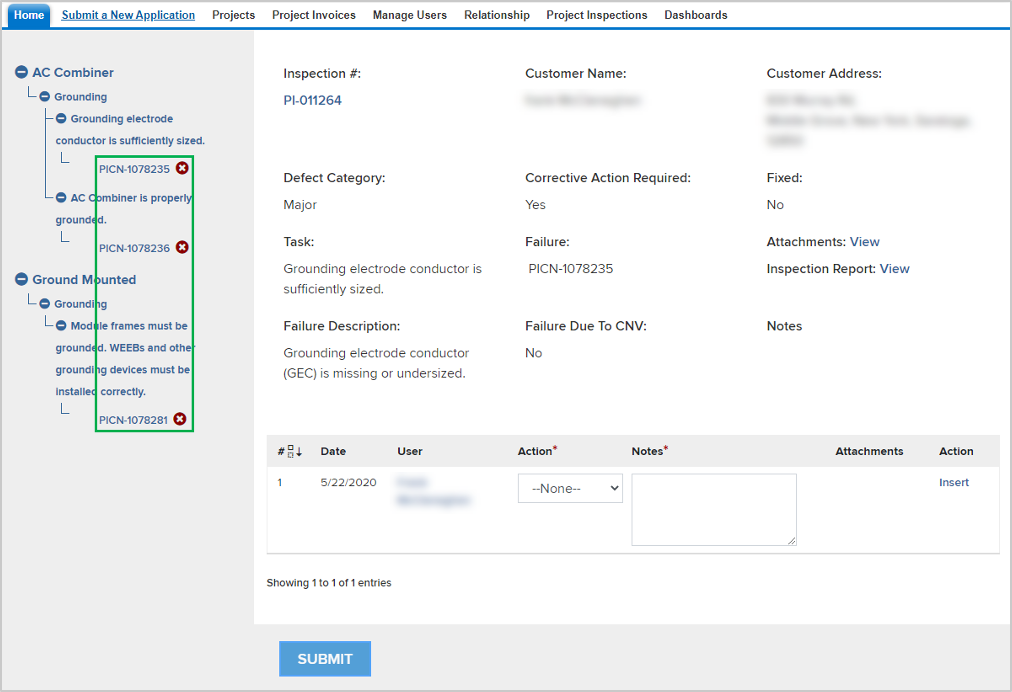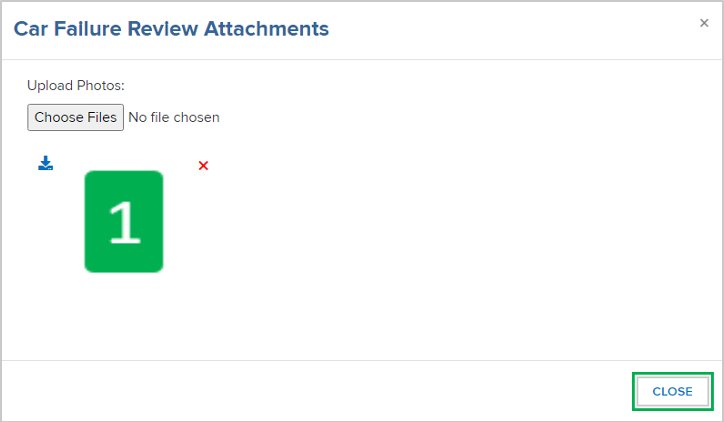The Standards and Quality Assurance (SQA) module allows NYSERDA and contracted Quality Service Providers (QSPs) to identify projects that are eligible for field or photo inspections. A random sampling of projects are selected for inspection to verify that program and technical requirements have been met. The SQA module allows inspectors to document evidence of any non-conformance through photos and written documentation. Information collected by the inspector is uploaded into the Salesforce QA checklist and an inspection report is generated. The SQA module allows the Contractor/Builder to submit corrective action documentation as needed and for the program implementer (either initiative staff or an external company providing support) to respond.
Audience: Participating Contractors
The diagram below outlines the SQA Process Steps for the complete inspection process. The standard inspection process is outlined in the All Inspections row. Additional requirements for Photo Inspection are outlined in the Photo Inspections Only row. Lastly, if an inspection requires Corrective Actions, this process is included in the Correct Action Required Path. Generally speaking, Inspections without major or critical failures will typically end at the Approve Inspection step in the All Inspections row. If there are any CAR Tasks, the process will include the Corrective Action Required Path.
The Standards and Quality Assurance (SQA) module is built within the NYSERDA Partner Portal (Salesforce). All activity related to scheduling, conducting, reviewing and approving inspections, and managing corrective action responses and resolutions, is documented and managed from within Salesforce.
Some NYSERDA Programs stipulate in their respective Program Manuals that photo inspections may be scheduled. If Contractors or Builders are performing an installation for a project under a NYSERDA program that conducts photo inspections, Contractors or Builders should be taking photos of their work at the time of installation or during project completion, regardless if any future scheduled inspection will be a field or photo Inspection. These photos will only need to be uploaded to the inspection checklist when a photo inspection has been scheduled.
When NYSERDA requests a photo inspection, Contractors or Builders will upload photos to Salesforce. NYSERDA will review all uploads, provide a QA score, and issue CAR reports if necessary. Contractors or Builders have fifteen (15) days to upload installation/project photos after receiving an email notification requesting a photo inspection and will be reminded, via email, on the sixteenth (16) day if photos are not submitted. Below is an example of the NYSERDA email communication that Contractors or Builders will receive when the QSP QA Scheduler schedules a photo inspection. The highlighted links open the Salesforce page where users can provide evidence/photos*.
After accessing the correct Project Inspection Record either by logging into Salesforce or clicking the link in the email notification, click the Inspection Checklist button to open the checklist where photos can be uploaded.
The first page of the inspection checklist outlines the first series of Inspection Tasks. Each series of Inspection Tasks is associate to a specific Measure, and each Measure is associated to a specific Category . There may be multiple Categories (and therefore multiple Measures and Tasks ) assigned to an inspection.
To upload photos, scroll to the bottom of the inspection checklist Measure and click Choose File. To locate and select the photo(s) from your computer.
After a photo is successfully uploaded to the Measure you will see it as a list item underneath the Choose File button.
To advance to the next Measure, click the Save & Next button.
Repeat steps 3-5 above until the Save & Next button is no longer visible. This means you have reached the last page of the Inspection and can click Submit .
Multiple photos can be uploaded for each Measure at the same time by simply selecting multiple photo files during the upload process.
There may be cases when a Measure in the inspection checklist should be marked as Photo Not Applicable. If you need to mark a Measure this way, follow the steps in the Uploading Photos section on this page but replace step 3 with the below instructions.
Check the Mark entire measure as N/A box. This will systematically mark all Tasks in the viewable Measure as N/A.
Additionally, Contractors or Builders should also click Edit underneath the Contractor Notes window to activate the text box and document a note in the Contractor Notes section as to why the Measure was marked as N/A. Be sure to hit Save when done with the note.
If a photo that has previously been uploaded by a Contractor/Builder does not adequately provide information for the Inspector to assess the associated Measure was installed properly, the Inspector will mark the Measure as Could Not Verify. Once the Inspector has completed the inspection process and submitted their findings, Contractors/Builders will receive an email communication notifying them that a photo(s) associated with a Measure(s) must be re-submitted to show evidence of proper installation.
To re-submit a photo, access the Inspection Report (PDF Document) from the Project Inspection Record. This report will help you easily and quickly identify all Tasks that are marked as CNV.
Next, access the Inspection Checklist for the Project Inspection. This can be done either by:
- Clicking the link in the email notification
- Logging into Salesforce, Accessing the Project Inspection Record and clicking on the Inspection Checklist.
- Once in the Inspection Checklist, use the Category and Measure drop down fields, in conjunction with the Inspection report, to navigate to the first Task marked as CNV.
Follow the process in the Uploading Photos section of this guide to upload new photos for each Measure where a Task was marked as CNV.
- Continue until all tasks marked as CNV have a newly uploaded photo, then click Back to Inspection and log out.
Corrective Action Required (CAR) tasks may be assigned to specific Measures or Tasks for an inspection. CARs, in general, highlight major or critical deficiencies of the installation or project.
Contractors/Builders who receive CAR tasks related to a prior inspection must resolve all Critical and Major failed tasks. This may require performing additional work on the build site to fix any documented issues. Once these issues have been resolved, Contractors/Builders should follow the following process to update the inspection record.