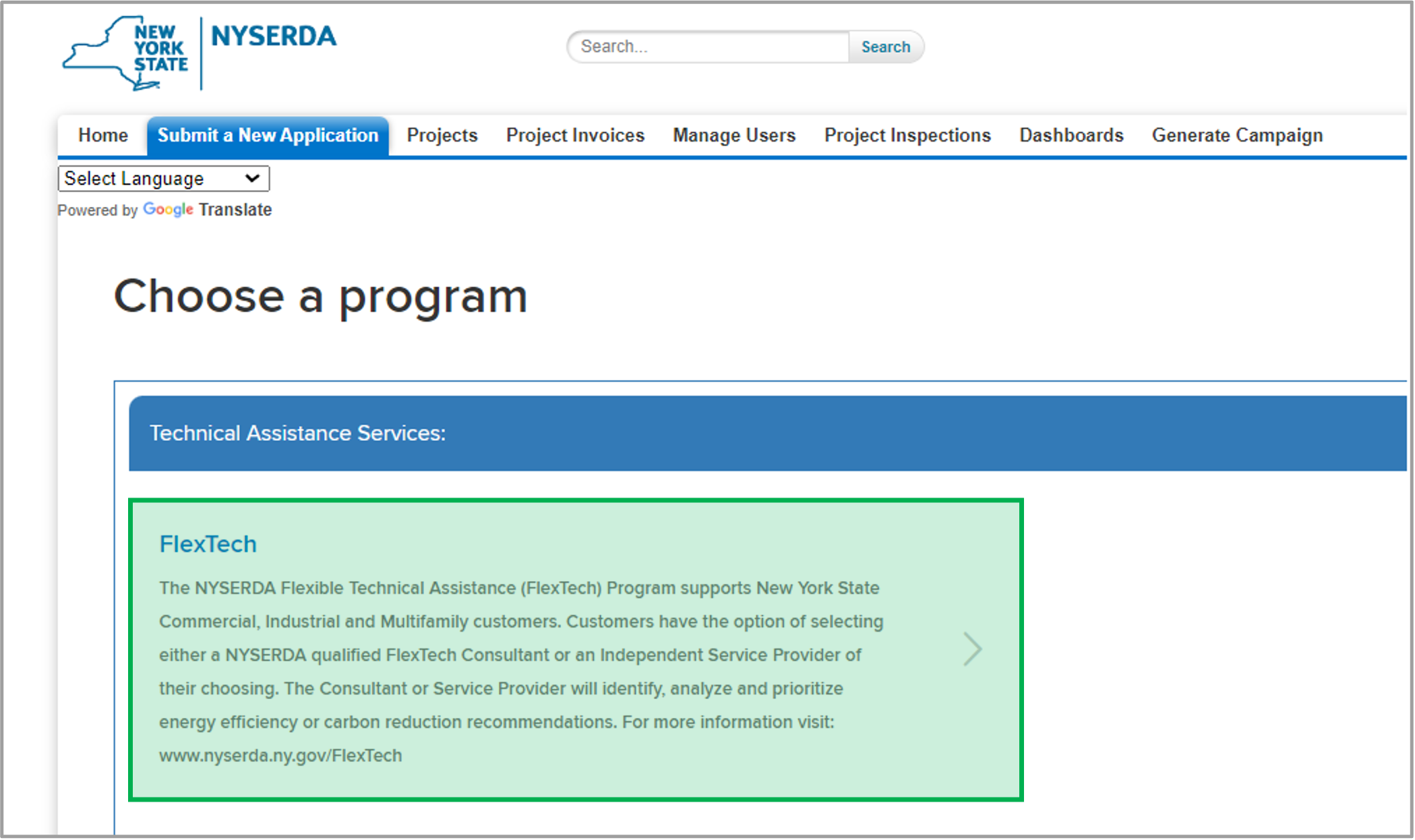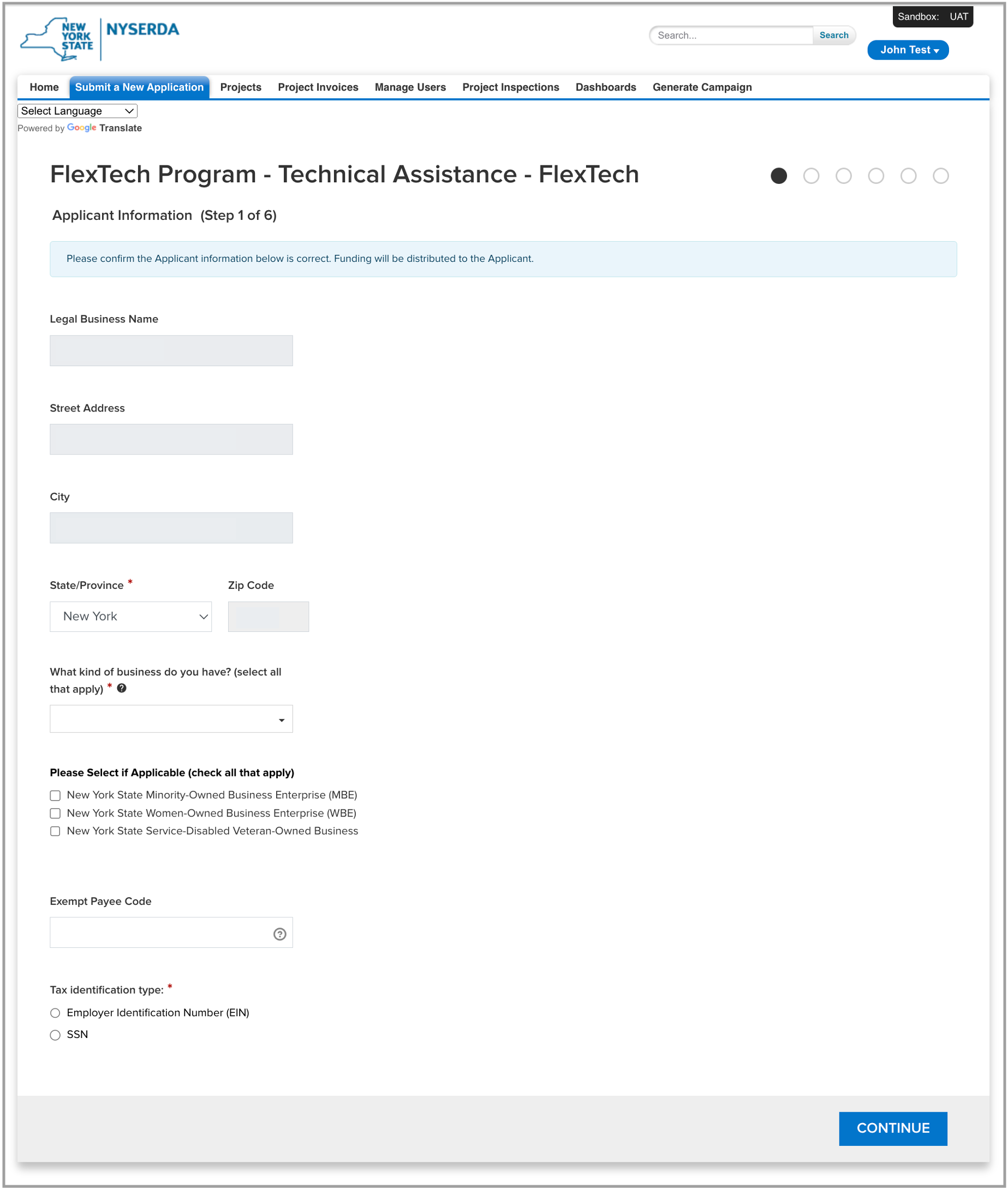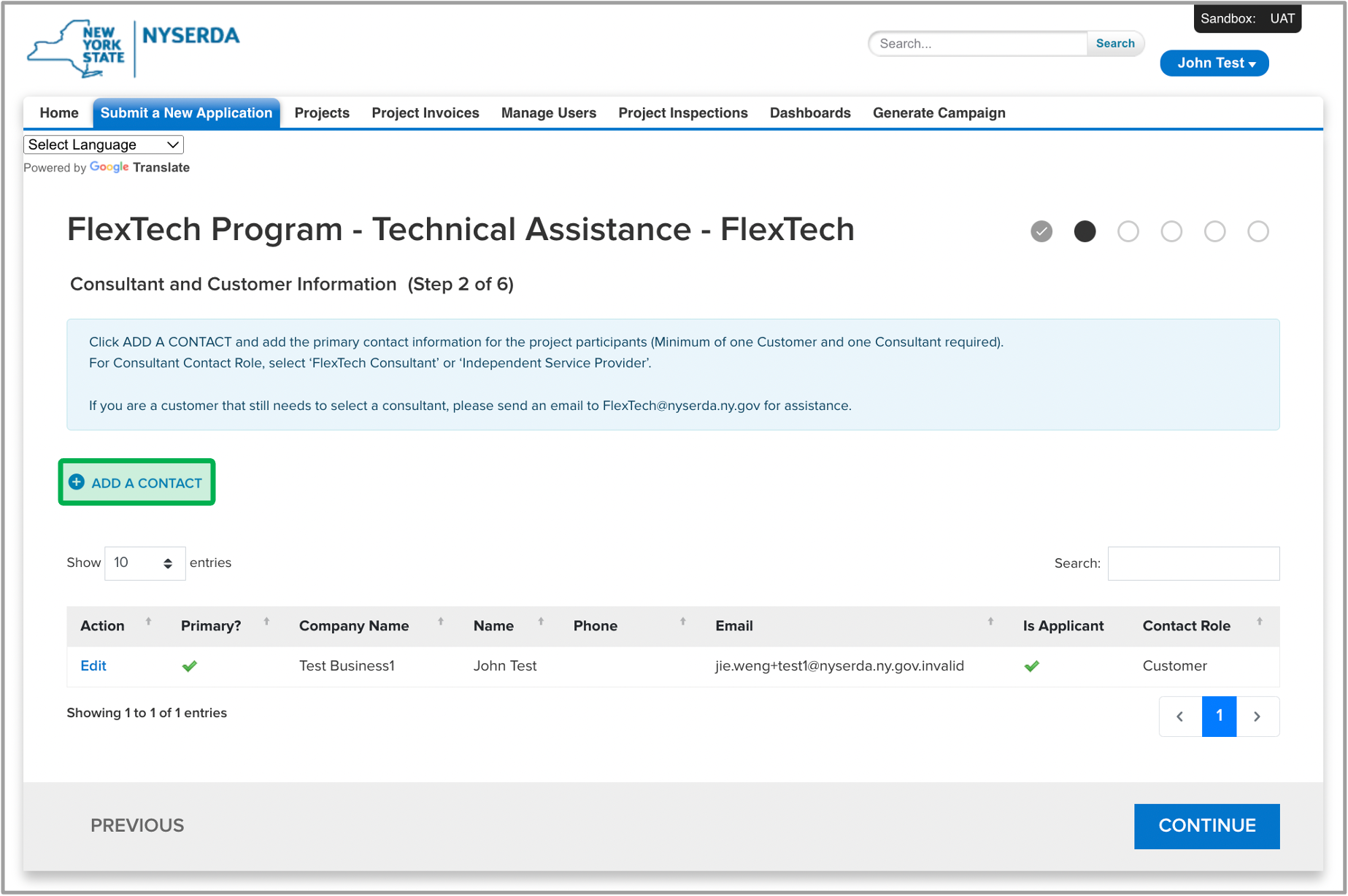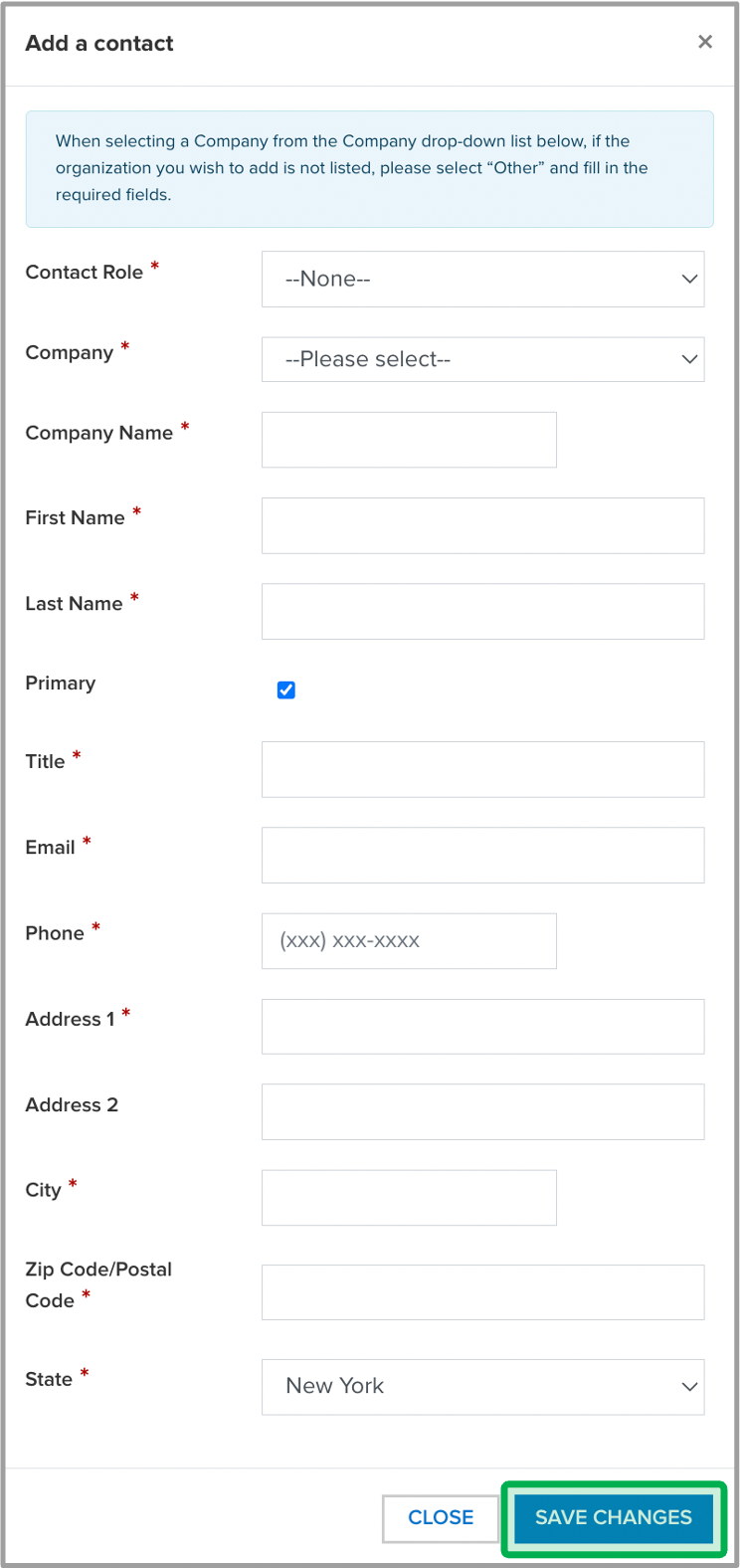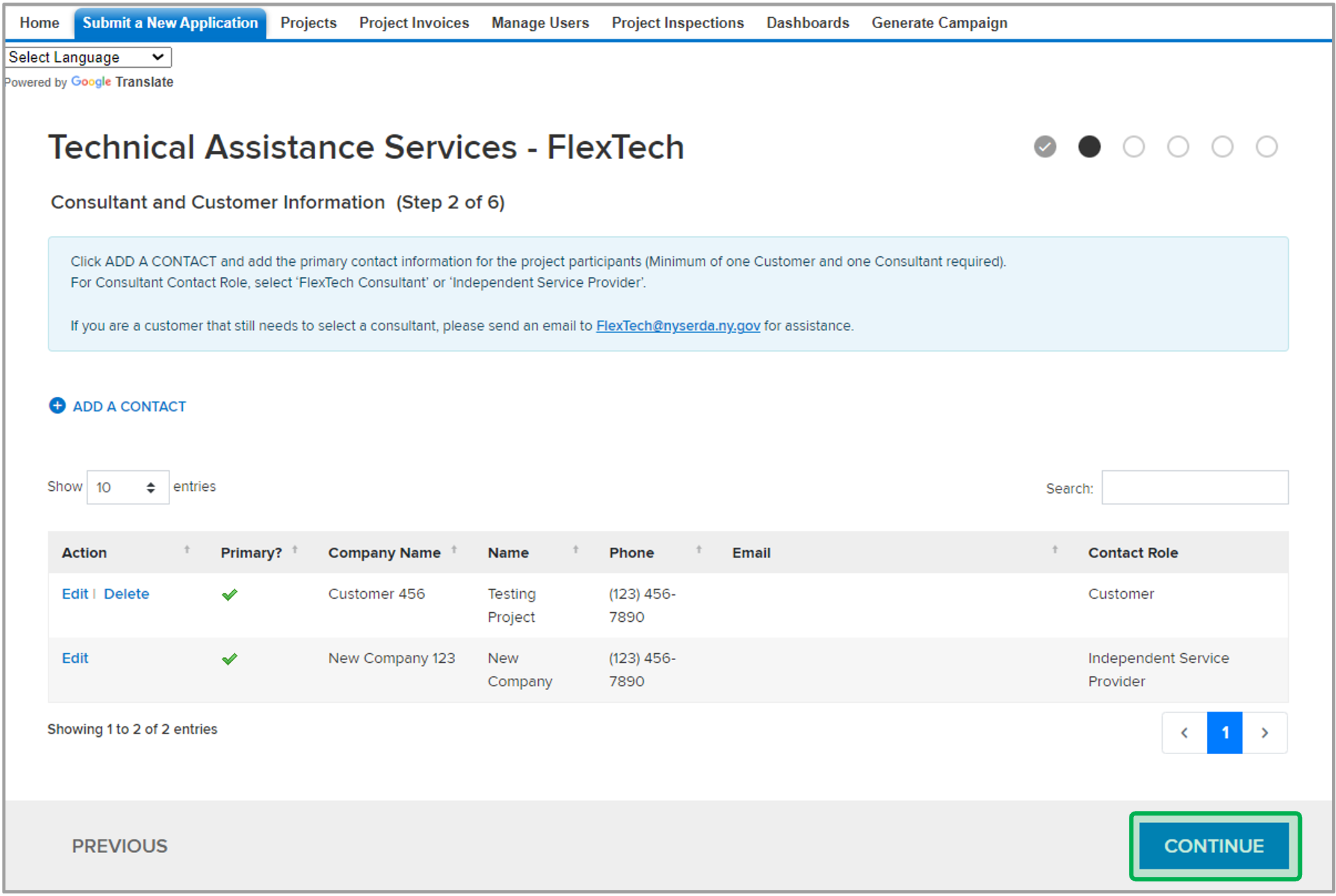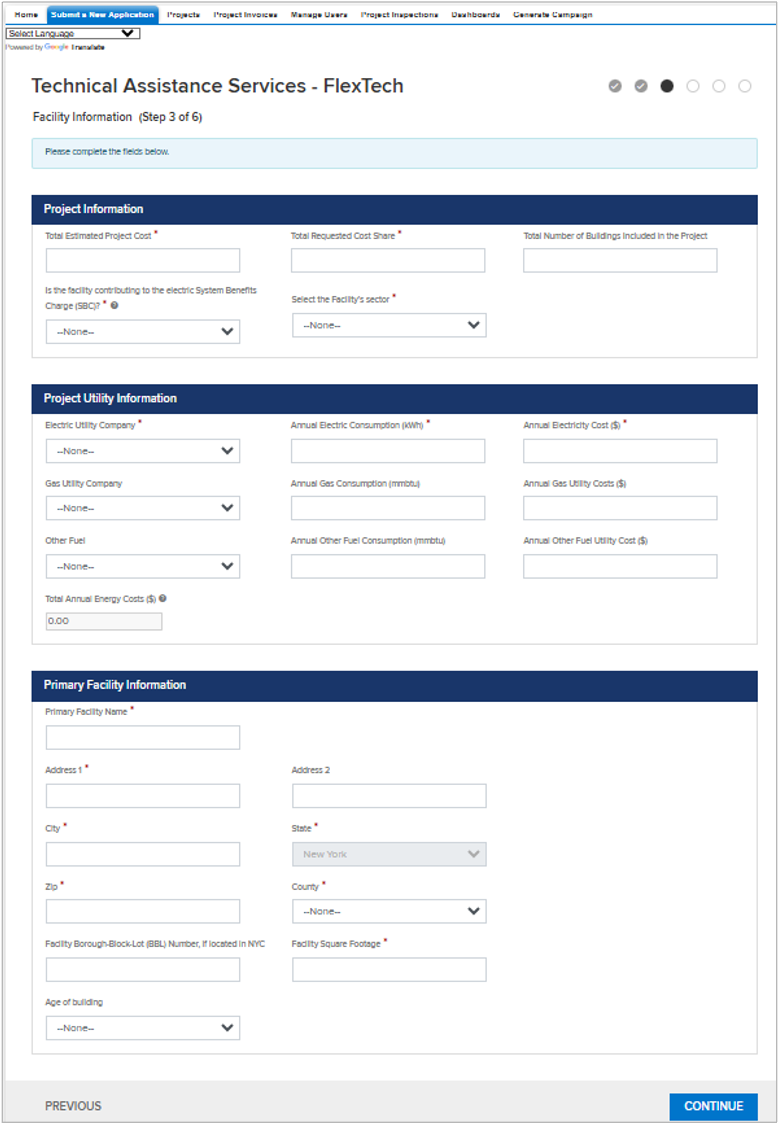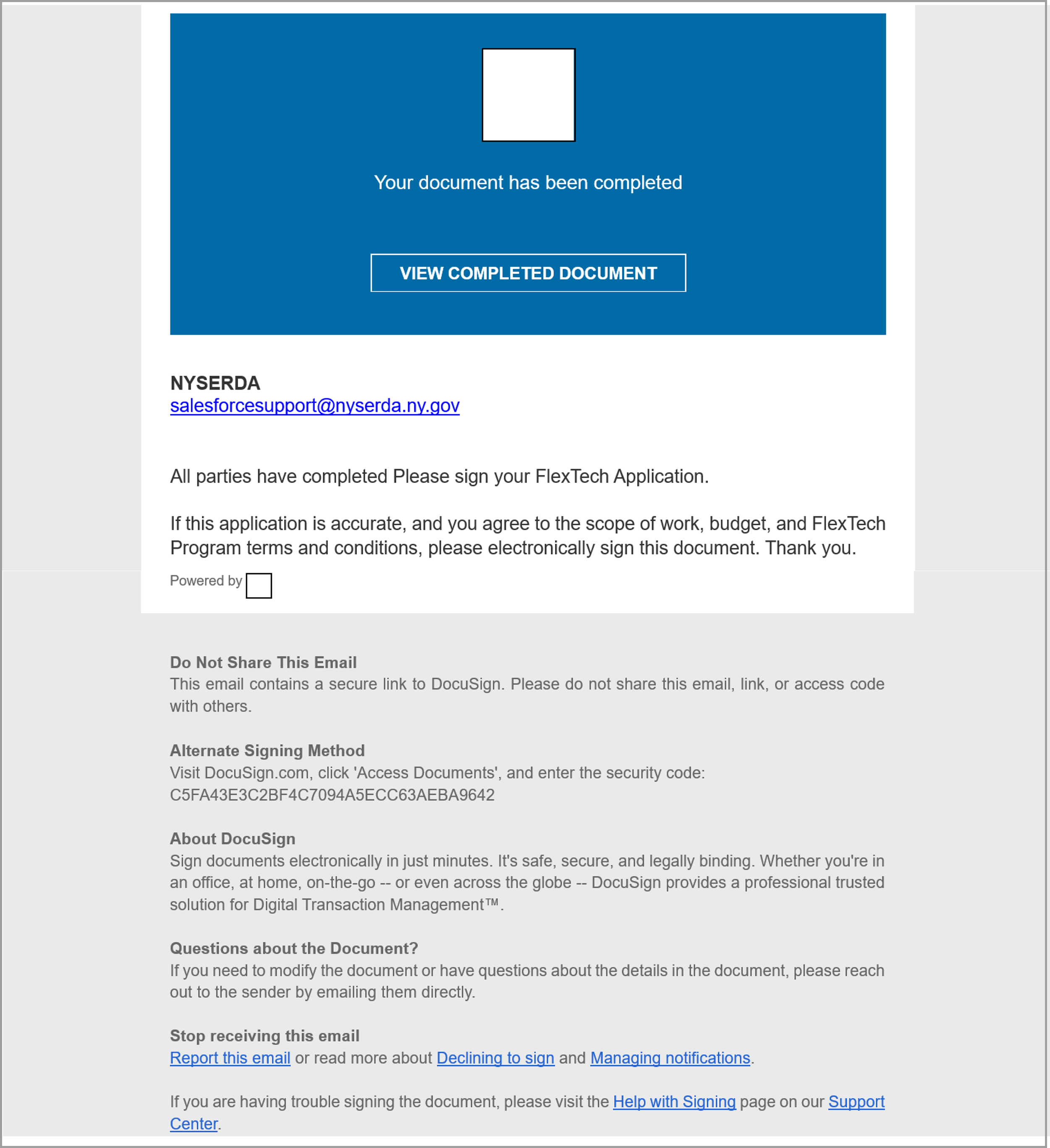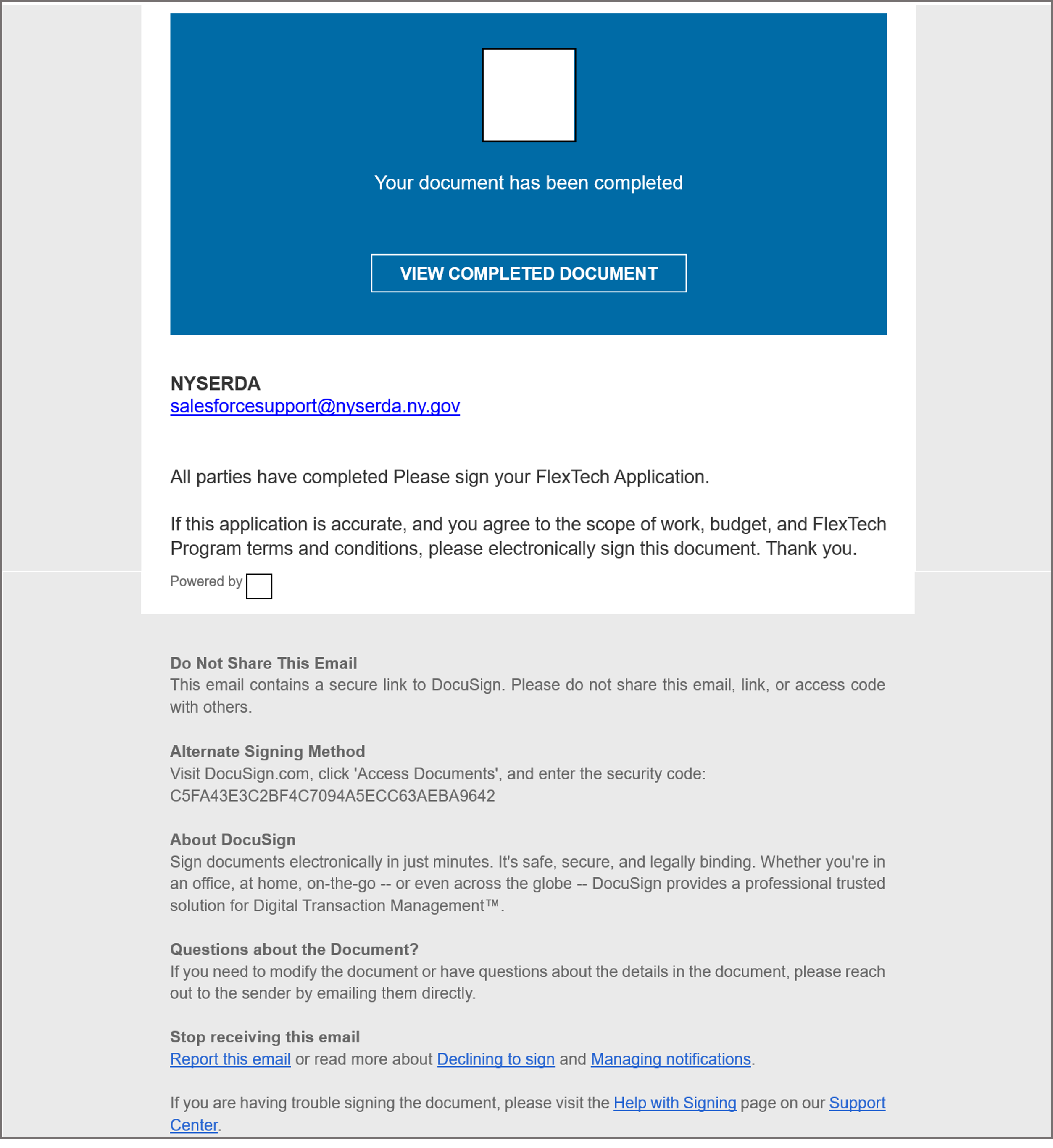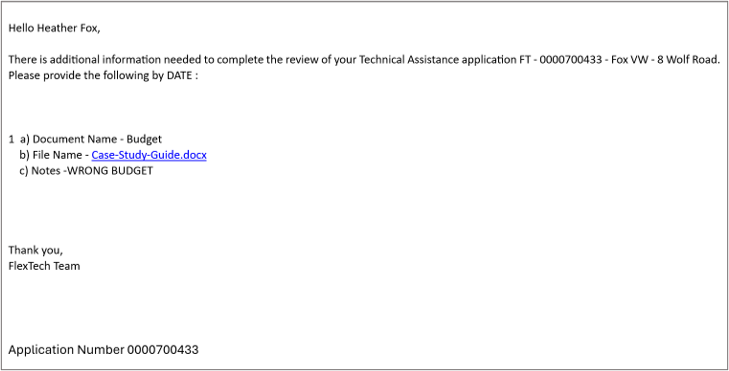FlexTech: Application Intake
A NYSERDA Portal Account is required for the Application Intake process, applicants can follow the instructions on FlexTech: Register for a Portal Account to register for a portal account.
The Application Intake process contains six (6) separate pages. Review the information in the blue box at the top of the page. It provides high-level guidance and requirements that may be necessary for you to complete each page.
- Fields marked with a red asterisk ( * ) are required and must be completed before you can move on to the next page.
- Fields with thesymbol contain helpful field guidance and instructions that appear as tooltips when hovering your cursor over the symbol. The information in these tooltips ensures you provide the correct information. Not all fields contain this symbol.
- Fields with thesymbol is an expandable field.
- Clicking Continue at the bottom of any page will save your progress (if all required fields have been completed) should you be unable to complete the agreement in one sitting.
Navigate to the NYSERDA Salesforce Portal and login.
Once you are in the Salesforce Portal, click on the Submit a New Application tab on the home page.
From the Choose a Program page, click on the Technical Assistance-FlexTech tab.
Customers must have a Consultant for the project to be able to complete the application. If you do not, please email FlexTech@nyserda.ny.gov and a member of the FlexTech will help you acquire one.
Fill out the required fields under the Applicant Information section and click Continue.
Some information on this page will be pre-populated based on your registration.
The Consultant and Customer Information must contain at least two contacts (FlexTech Consultant and Customer) before you can proceed to the next page. To add a Customer and/or a FlexTech consultant, click on Add a Contact.
The Clone option means you have more than one of that role in the project. You will still need to enter the contact information for that role.
Select your Role and fill out all of the required fields, then click Save Changes.
Once all contact roles are added, click the Continue button to move to the next page.
If the Facility's Sector selected is: P-12 School, Industrial, College/University, or Healthcare, you will have additional required fields to complete on the page.
Fill out all the required Facility information and click Continue.
Enter any additional Facility Information, if applicable. Review the information in the table and, if correct, click Continue.
If you do not yet have the information for the additional facilities, you can enter it after NYSERDA has approved your application.
Applicants for the Multi-Family...
On the Documents page, click on the Choose File button under the Required Documents section to upload the appropriate files in the Budget and Scope of Work fields. Click Continue.
If your project is in the Afforadability Housing Sector, you also must upload affordability documentation.
Review the summary of your application, read the certification statement, and click the box acknowledging agreement.
The customer's signature is required for the application. If the applicant is not the customer, you can send it to the customer for electronic signature or you can print the application, acquire their signature, and upload a scan of the application with their signature for review. See the instructions below depending on your role.
If you have received the customer's signature on the printed application, scan it into your system, upload it to the application, and click Submit.