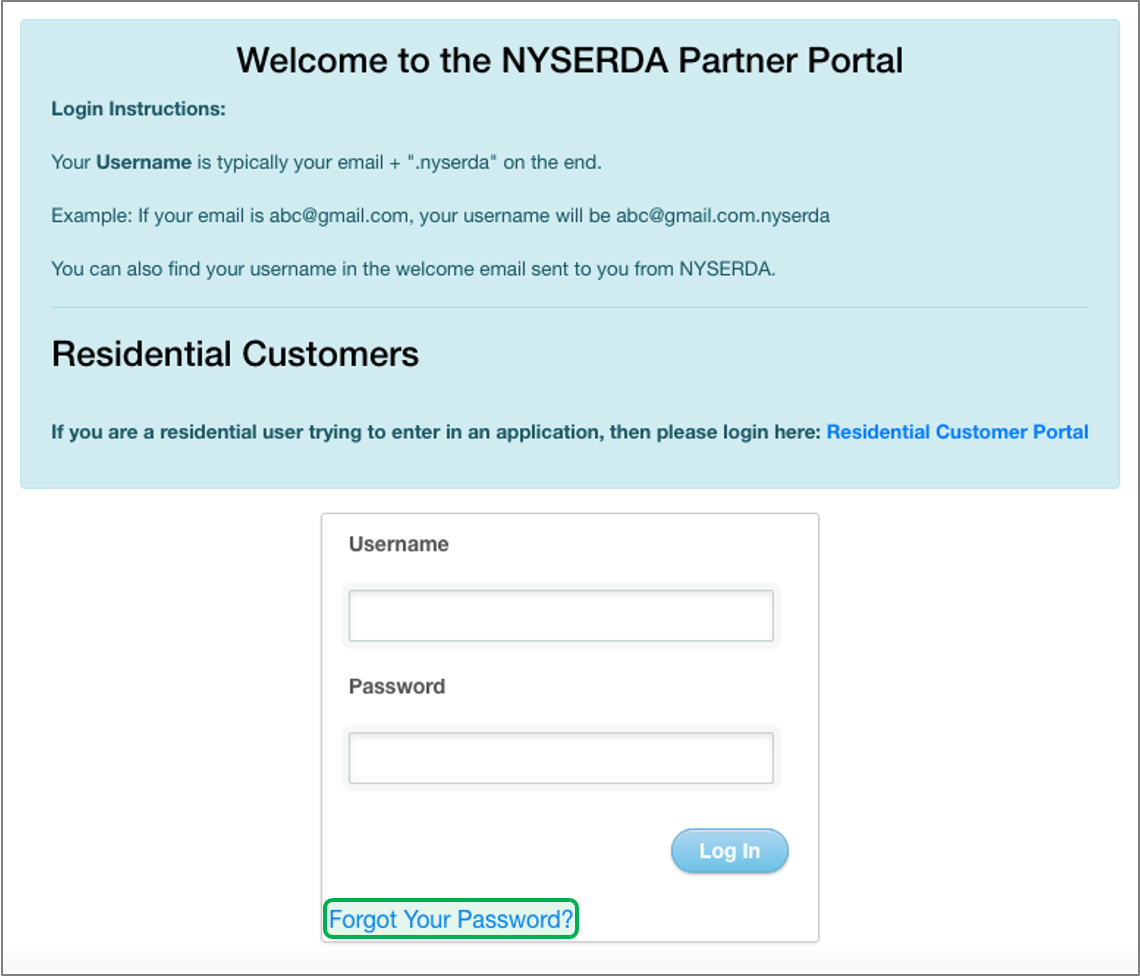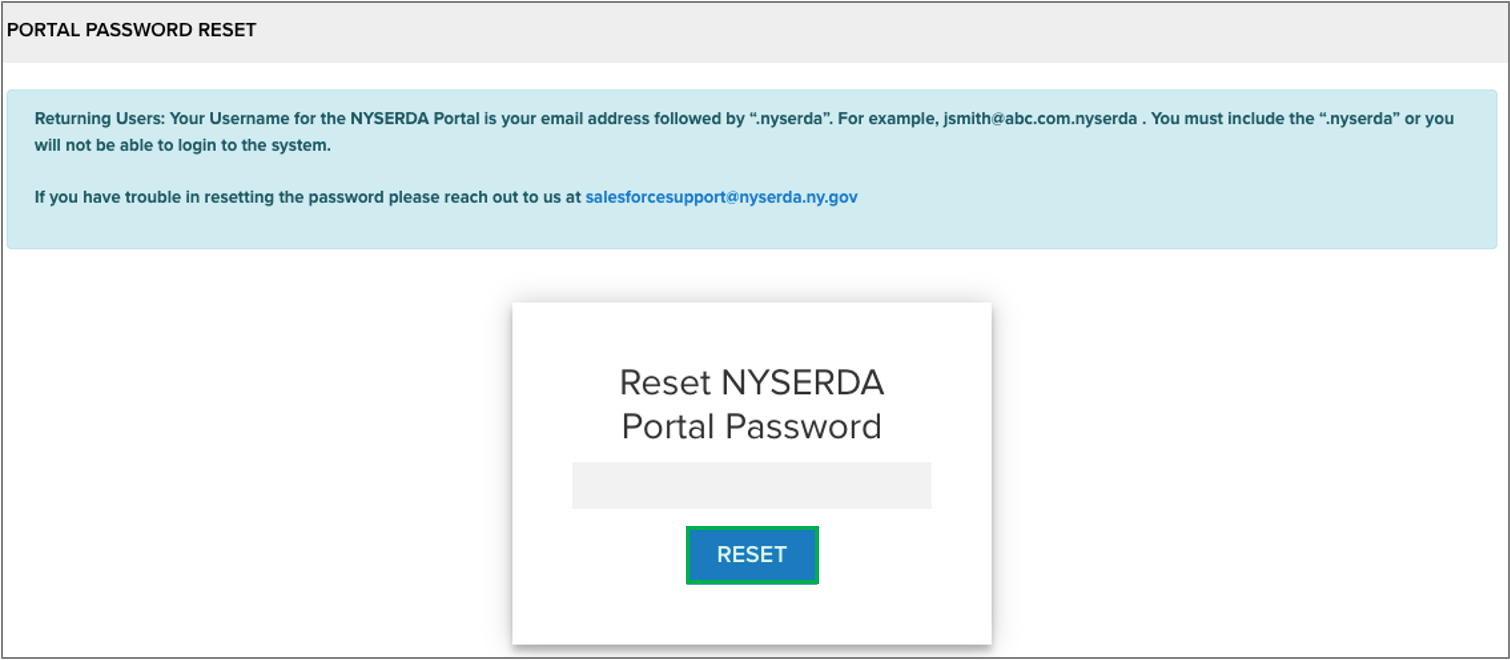| Aura - Tab Group |
|---|
| UI Steps |
|---|
|
| UI Step |
|---|
After your password is resetted, return to the | UI Button |
|---|
| color | blue |
|---|
| size | small |
|---|
| icon | link |
|---|
| title | NYSERDA Parner Portal |
|---|
| url | https://portal.nyserda.ny.gov/login |
|---|
|
. |
| UI Step |
|---|
On the NYSERDA Partner Portal| settings | {"generalSettings":{"tabSpacing":0,"tabWidth":40,"tabHeight":40,"direction":"vertical"},"activeSettings |
|---|
| tab | 1 |
|---|
| styles | {"body":{"text":{"color":"#002d72","textAlign":"left","fontWeight":"normal","fontSize":14}},"header":{"backgroundColor":{"color":"#ffffff"}},"headline":{"alignment":{"horizontal":"start"#002d72"},"text":{"textfontSize":"Portal Login"16,"color":"#002d72#fff","textAlign":"left","fontWeight":"normal","fontSize":26}},"baseinactiveSettings":{"borderbackgroundColor":{"bottomcolor":false,"left#f4f5f7":true},"righttext":false,{"topfontSize":false16,"color":"#002d72#5e6c84","widthtextAlign":4"left","stylefontWeight":"solidnormal"}},"backgroundColorcontentSettings":{"colorbackgroundColor":{"#ffffff"},"borderRadius":{"radius":4color":"#fff"},"boxShadow":{"shadows":[{"color":"rgba(0, 0, 0, 0.08)","is":"drop-shadow","x":0,"y":10,"blur":1,"spread":0},{"color":"rgba(0, 0, 0, 0.16)","x":0,"y":13,"blur":32,"spread":1-2}]}}} |
|---|
| body | <p><br /></p> |
|---|
| | Expand |
|---|
|
| enter your Username and Password and then click the Log In button to access your account.| Expand |
|---|
|
 Image Removed Image Removed
|
| Aura - Panel |
|---|
| tab | 1 |
|---|
| styles | {"body"border":{"textstyle":{"color":solid"#002d72","textAlignwidth":"left"2,"fontWeighttop":"normal"false,"fontSizebottom":14}}false,"headerleft":{true,"backgroundColorright":{false,"color":"#ffffff#002d72"}},"headlinepadding":{"alignmenttop":{"horizontal":"start"}10,"textright":{"text":"Reset Portal Password"10,"colorbottom":"#002d72","textAlign":10,"left","fontWeight":"normal","fontSize":26:10}},"basehoverSettings":{"borderbackgroundColor":{"bottomcolor":false,"left#0073a4":true},"righttext":false,{"topfontSize":false16,"color":"#002d72#ffffff","widthtextAlign":4,"style":"solid"}"left","backgroundColorfontWeight":{"color":"#ffffff"},"borderRadius":{"radius":4},"boxShadow":{"shadows":[{"color":"rgba(0, 0, 0, 0.08)","x":0,"y":1,"blur":1,"spread":0},{"color":"rgba(0, 0, 0, 0.16)","x":0,"y":1,"blur":3,"spread":1}]}}} |
|---|
| body | <p><br /></p> |
|---|
| normal"}}} | | tab | 1 |
|---|
|
| Aura - Tab |
|---|
|
| Panel |
|---|
| borderColor | #002D72 |
|---|
| bgColor | #F3F4F9 |
|---|
| titleColor | #ffffff |
|---|
| borderWidth | 1 |
|---|
| titleBGColor | #002D72 |
|---|
| borderStyle | none |
|---|
| title | Setting up Your Partner Portal Acess |
|---|
|
|
| UI Steps |
|---|
|
| UI Step |
|---|
Once you are registered in Salesforce you will receive an email from the NYSERDA Partner Portal to activate your account and set your password. Click the To get started, create a password hyperlink in the email to begin this process. You will be directed to the Change Your Password page for the NYSERDA Portal. | Warning |
|---|
Please note that if you are applying for one of our funding opportunities, you must log in via the Apply Online link within the email instead. |
| Expand |
|---|
|  Image Added Image Added
|
|
| UI Step |
|---|
On the Change Your Password page you will be prompted to set your password. Follow the guidance to ensure your password conforms to the requirements listed. Re-enter your password in the Confirm New Password filed, then click Change Password. | Expand |
|---|
|  Image Added Image Added
|
|
|
|
| Aura - Tab |
|---|
|
| Panel |
|---|
| borderColor | #002D72 |
|---|
| bgColor | #F3F4F9 |
|---|
| titleColor | #ffffff |
|---|
| borderWidth | 1 |
|---|
| titleBGColor | #002D72 |
|---|
| borderStyle | none |
|---|
| title | Logging into the NYSERDA Partner Portal |
|---|
|
|
| UI Steps |
|---|
|
| UI Step |
|---|
After you have set your password, return to the | UI Button |
|---|
| color | blue |
|---|
| size | small |
|---|
| icon | link |
|---|
| title | NYSERDA Parner Portal |
|---|
| url | https://portal.nyserda.ny.gov/login |
|---|
|
. |
| UI Step |
|---|
Then, enter in your Username and Password, and click Log In to access your NYSERDA Portal account. | Expand |
|---|
|  Image Added Image Added
|
|
|
|
| Aura - Tab |
|---|
|
| Panel |
|---|
| borderColor | #002D72 |
|---|
| bgColor | #F3F4F9 |
|---|
| titleColor | #ffffff |
|---|
| borderWidth | 1 |
|---|
| titleBGColor | #002D72 |
|---|
| borderStyle | none |
|---|
| title | Resetting your Partner Portal Password |
|---|
|
| | Expand |
|---|
| title | learn more...
| UI Steps |
|---|
|
| UI Step |
|---|
On the NYSERDA Partner Portal log in page, click the Forgot Your Password? button to navigate to the Portal Password Rest Reset page. | Expand |
|---|
| 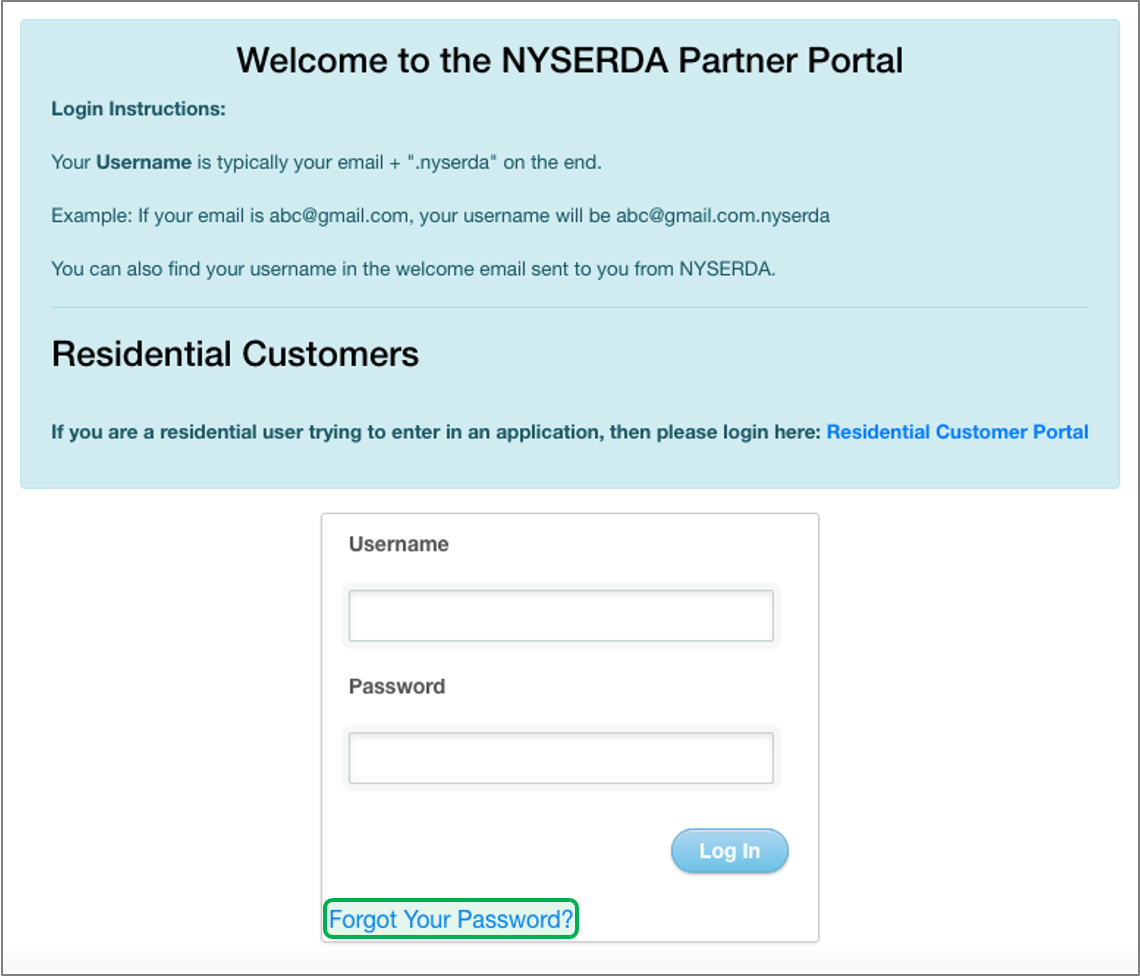
|
|
| UI Step |
|---|
On the Portal Password Rest page, type in a New Password Reset page enter the email address associated with your NYSERDA Partner Portal account, then click the Reset button to rest Reset button. Instructions on how to reset your password will be sent to the email provided. Follow the instructions in that email to reset your password. | Expand |
|---|
| 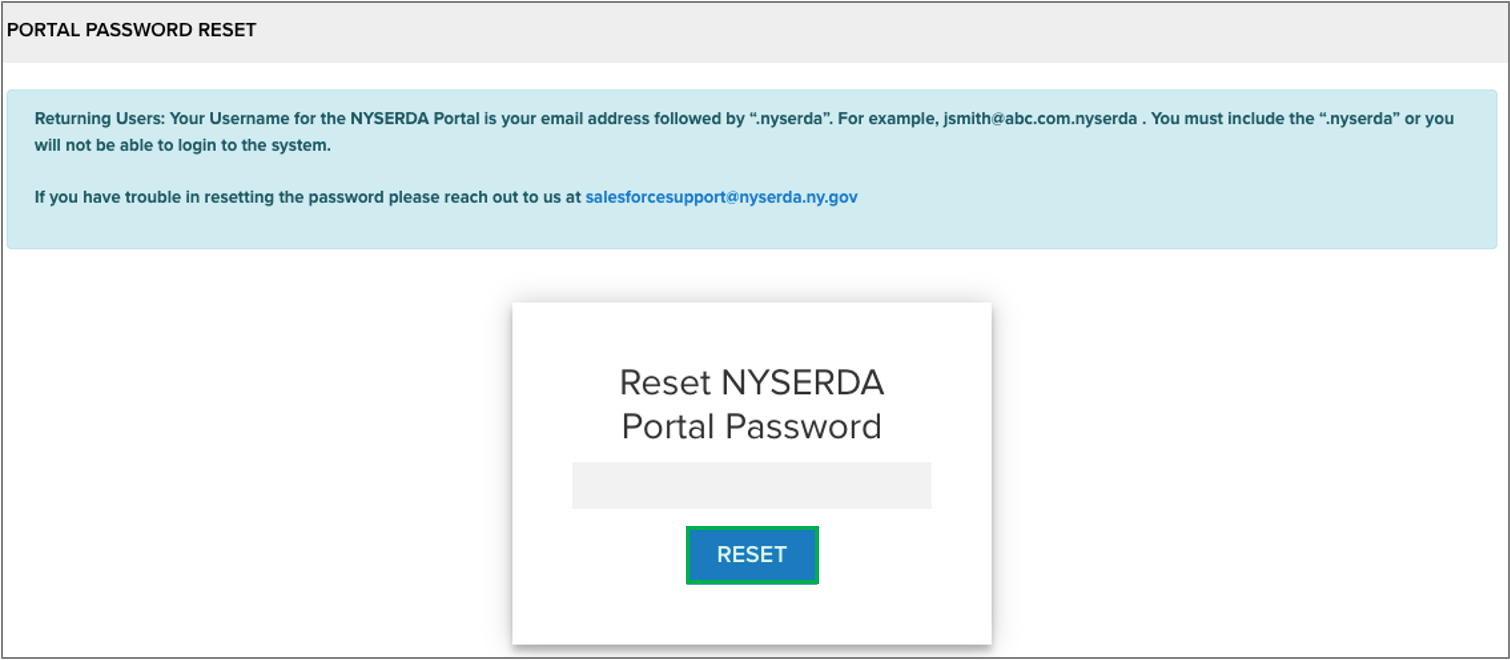
|
|
|
|
|---|
|