- Created by Andy R. Andersen, last modified by Jie Weng on May 01, 2023
You are viewing an old version of this page. View the current version.
Compare with Current View Page History
« Previous Version 33 Next »
The instructions below provides guidance for contractors with enrollment acceptance.
Locate your enrollment and click on the Enrollment # to access the Enrollment Profile page.
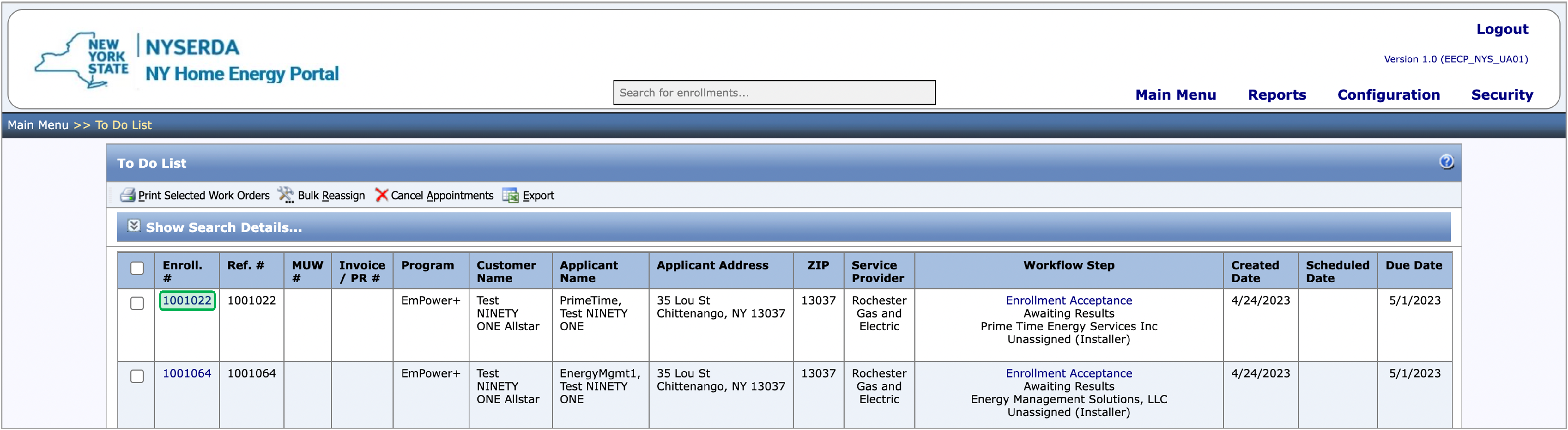
Within the Enrollment Profile page, review the enrollment history and click on the Enrollment Acceptance hyperlink under open status. The page will redirect to the Enrollment Acceptance workflow step.
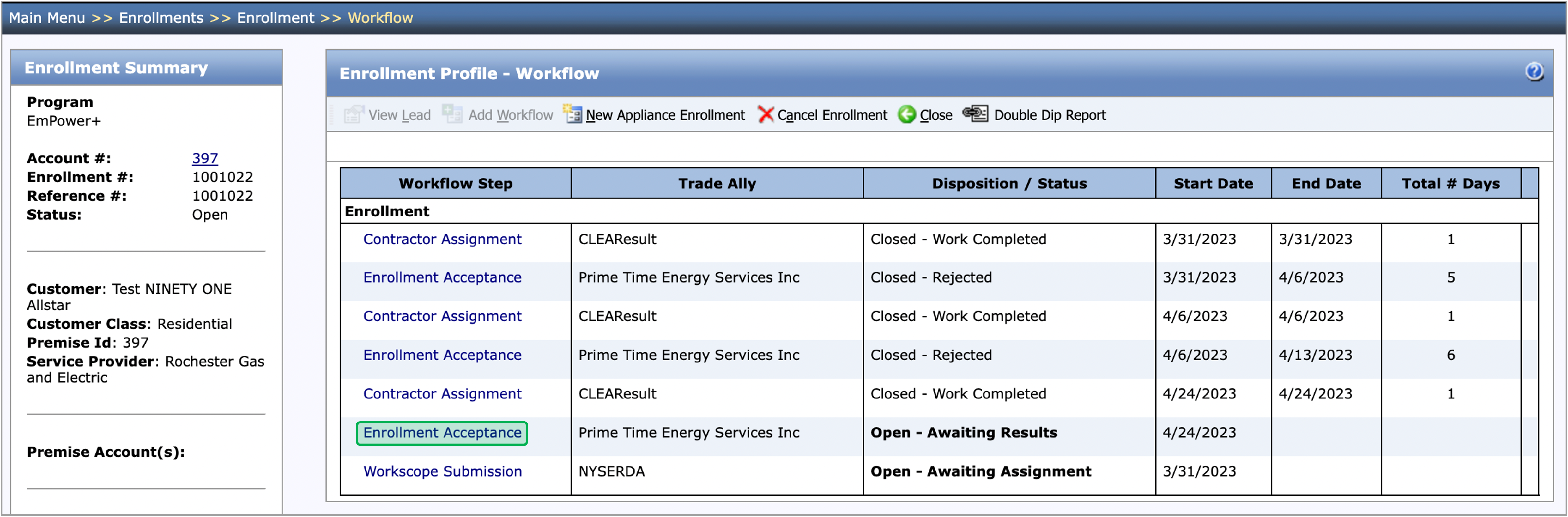
After the initial review step, the contractors will either Accept or Reject the enrollment by the Due Date.
Any time a step is rejected or cancled, it will be duplicated instead of being rolled back.
A reason must be selected under the Reason drop-down, and you are required to add a Note in the Notes tab.

If Contractors cannot process the enrollment acceptance step by the due date, they can extend the due date by 5 business days after clicking on the Extend Due Date button.
Contractors may only extend the due date once, if pass due, the system will automatically process the step as rejected because of due date expired.
Extending the due date will force a New Note window that must be completed before the enrollment due date can be extended.

Notes and Documents are optional for this step. See the NY Home Energy Portal Overview for more guidance on how to add or upload notes and documents.
When all the required fields are completed, the contractor may Process the step by clicking Process. The Work Scope Submission is going to change the assignment status to New and It will be assigned to the Contractor.
Once a step in any enrollment is processed, contractors will always be returned to the Enrollment Profile - Workflow page to access or review the next step.

The instructions below provides guidance for contractors with the Workscope Submission step.
The Workscope Submission will be assigned to the Contractor who accepted the Enrollment Acceptance step.
When the Workscope Submission is in the New status, complete the following on the Applicant Information tab.
Input/select the Additional Applicant Information and Owner Information fields.
The fields will be prepopulated by the Salesforce API call when the enrollment is created.
Proceed if the Project Type is set as Full Comprehensive or Muni Install. Audit Install is for non invasive measures, unless you are able to obtain the landload approval, in which case the Project Type can be changed to Full Comprehensive.
No project should be changed to a Muni Install unless directed by NYSERDA or CLEAResult.
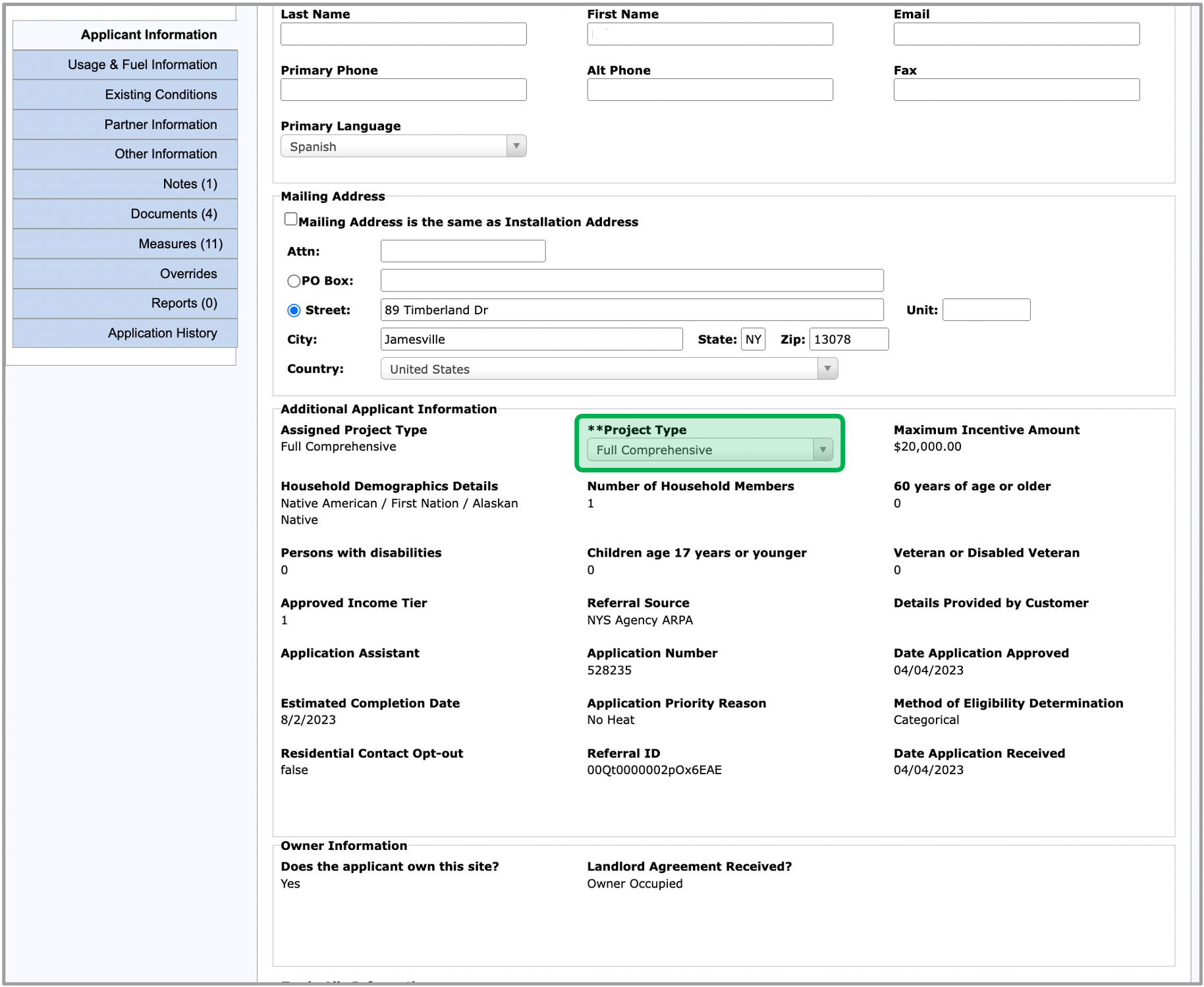
Once all of the required tabs are filled out, click the Save button and move on to the Usage & Fuel Information tab.
The instruction below provides guidance for contractors to complete the Usage & Fuel tab.
Information in the Utility Information section on this tab will come from the Combined Residential Application for EmPower+ Enrollments but can be updated or changed if needed.
On the Usage & Fuel tab, fill in all of the required fields that contains two ** (asterisk).
Some of the non-editable fields on this tab are calculated based on information added to editable fields.
Once all of the required fields are complete, click the Save button to save the Usage & Fuel information.
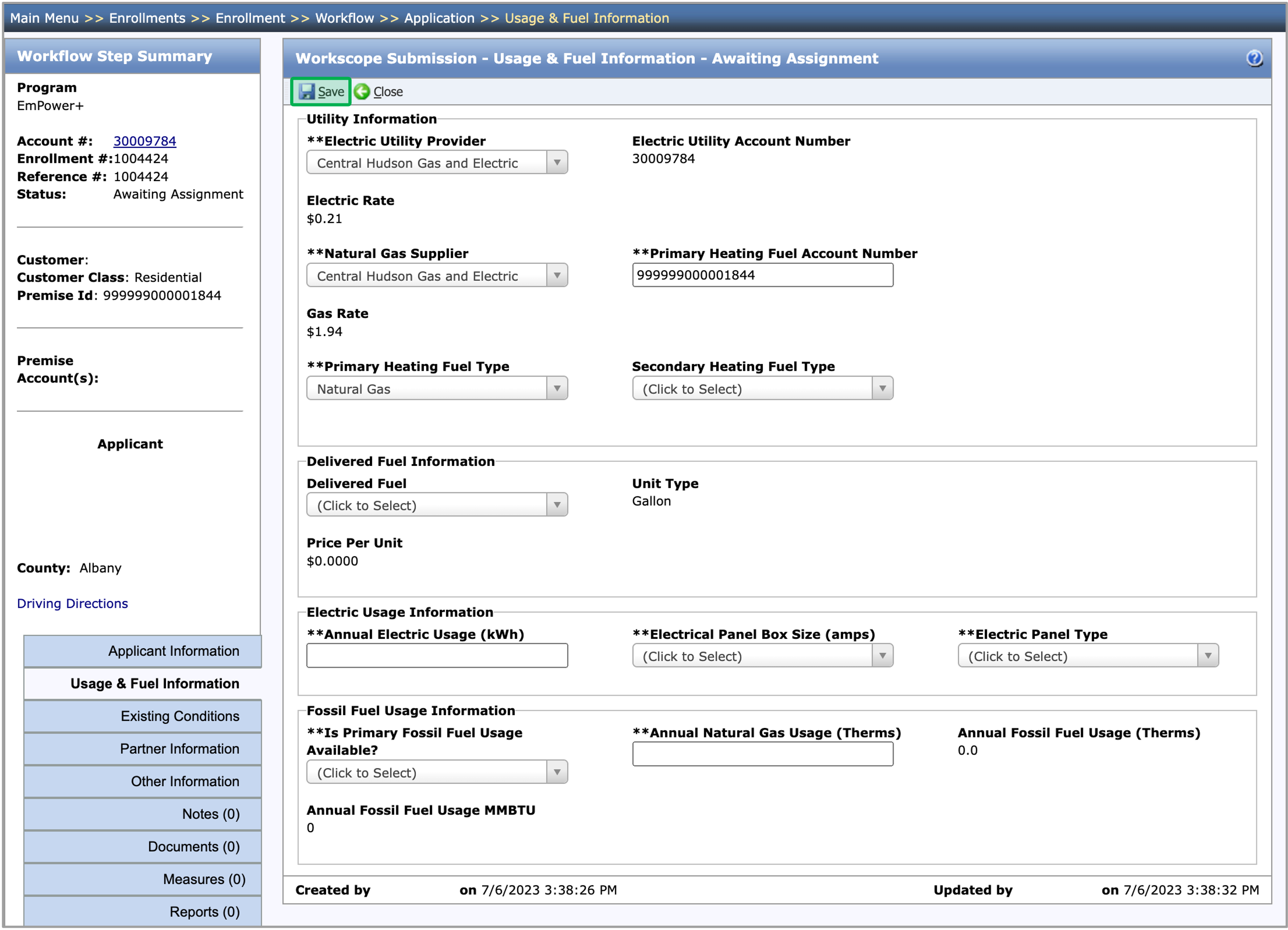
The instruction below provides guidance for contractors to complete the Existing Conditions tab. Benefit to completing this information upfront will provide us pre-filled information in the Measures tab.
Any insulation areas that will be proposed for improvement must have the corresponding Existing Condition filled out (ie. If they are proposing garage ceiling insulation, they must fill in the garage ceiling fields in existing conditions).
On the Existing Conditions tab, fill in all of the required fields that contains two ** (asterisk).
The first two fields are preset and not editable for EmPower+ Enrollments.
If the Needs Improvment option is selected under the Summary Section, you would be required to add at lease 1 associated Measure on the Measures tab to address the condition.
Once all of the required fields are complete, click the Save button and move on the Parner Information tab.
Some fields on this screen become Conditionally Required based on responses to previous fields. Those Conditionally Required fields will not include a **.
Conditionally Required fields are often fields that will appear based on responses to previous fields. If you try to process the step without completing those Conditionally Required fields, the system will prevent you from processing the step until you complete those fields.
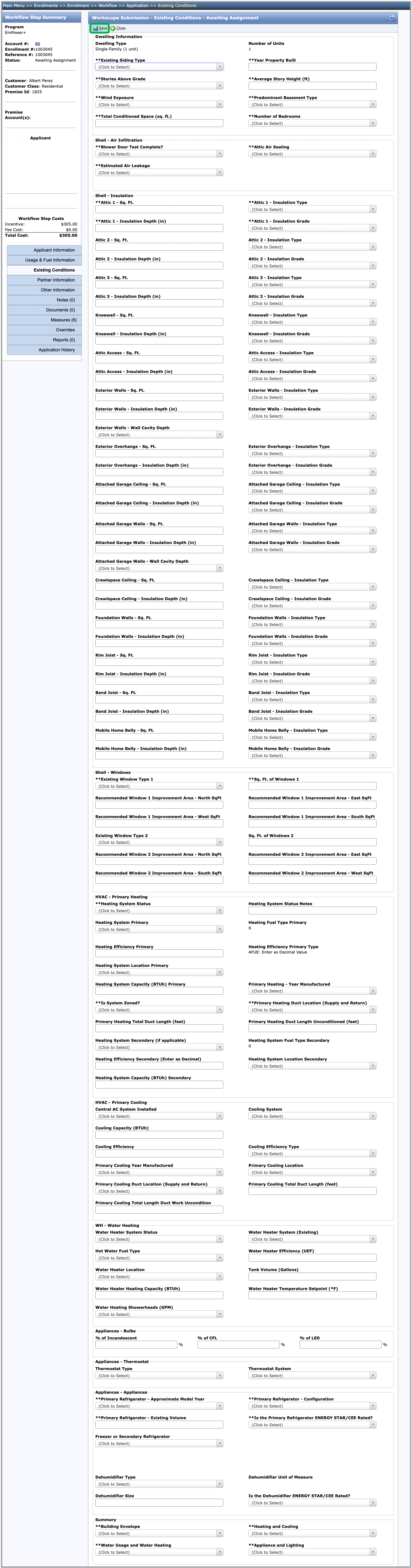
The instruction below provides guidance for contractors to complete the Partner Information tab.
On the Partner Information tab, choose an option under the Choose one of the following drop-down list.
Depending on the option selected, additional required fields will become visible.
Fill in all of the required fields that contains two ** (asterisk).
Depending on the option you select, you may have to respond to additional questions.
Once all of the required fields are complete, click the Save button and move on the to Other Information tab.
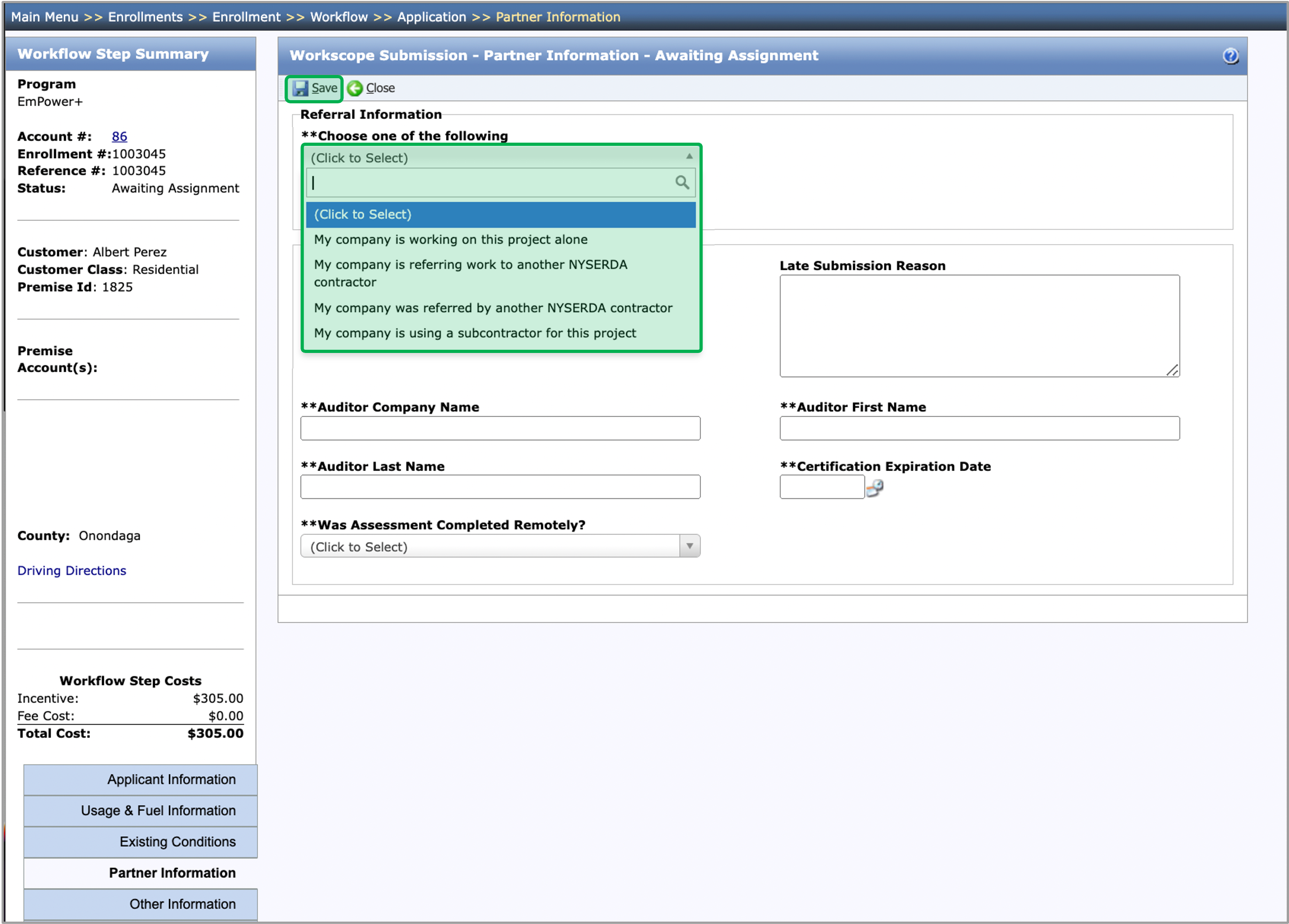
The instruction below provides guidance for contractors with the Workscope Review Validation field group in the Other Information tab.
Workscope Review Validation is to help the Contractor understand if the enrollment will be required to undergo a Manual Review by CLEAResult. It is suggested to return back to this tab before processing to confirm if changes made to other tabs will effect the Manual Review requirement.
On the Other Information tab, locate the Workscope Review Validation field group.
The 2nd, 3rd, and 4th drop downs all deal with the State Historical Preservation Office. If Yes is selected for those drop-downs, the All SHPO Questions are Yes validation will turn into a yes. In this case, a manual review by CLEAResult will be required and the contractor will be required to upload the SHPO form as well.
If any of the Workscope Review Validations indicate Yes, it signifies that this enrollment will be required to undergo a Manual Review by CLEAResult before you can begin the Final Project Submission.
If all of the Workscope Review Validations indicate No, the workscope will be auto-approved and work may proceed. The NYHEP will move the project to Final Project Submission.
If you would still like ClearResults to provide a manual review, select the Yes option under the Send Project to Manual Review? drop-down.
If the Project Type is Audit Install, the Final Project Review step will be generated next.
Once all of the required fields are filled out, click the Save button and move on to the Notes or Documents tab.
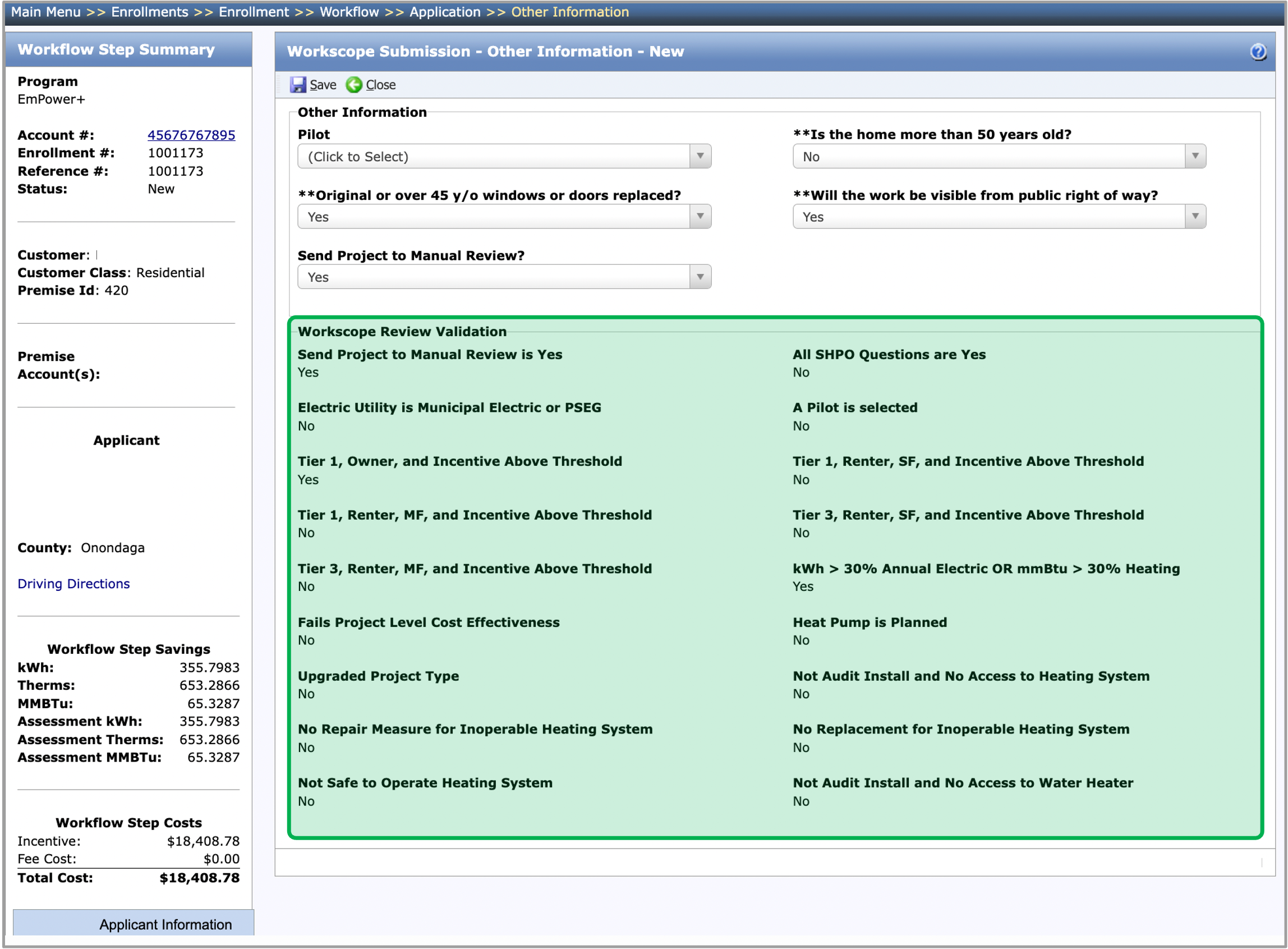
The instructions below provides guidance for contractors to add notes.
The following Notes will be displayed on the Notes tab:
- The Notes that were added to this workflow step.
- The Notes that were added to a different workflow step that the user has access to.
- The Notes that were added to a different workflow step that the user does not have access to as long as the Note’s Who can view this note? field is set to Users with access to this enrollment.
On the Notes tab, click the New Note button. A new Note dialog will open.

Fill in the Notes field.
The Note Date and Note Time fields will automatically populate with the date and time the user clicked New Note, but the user will have the ability to change the prepopulated values.
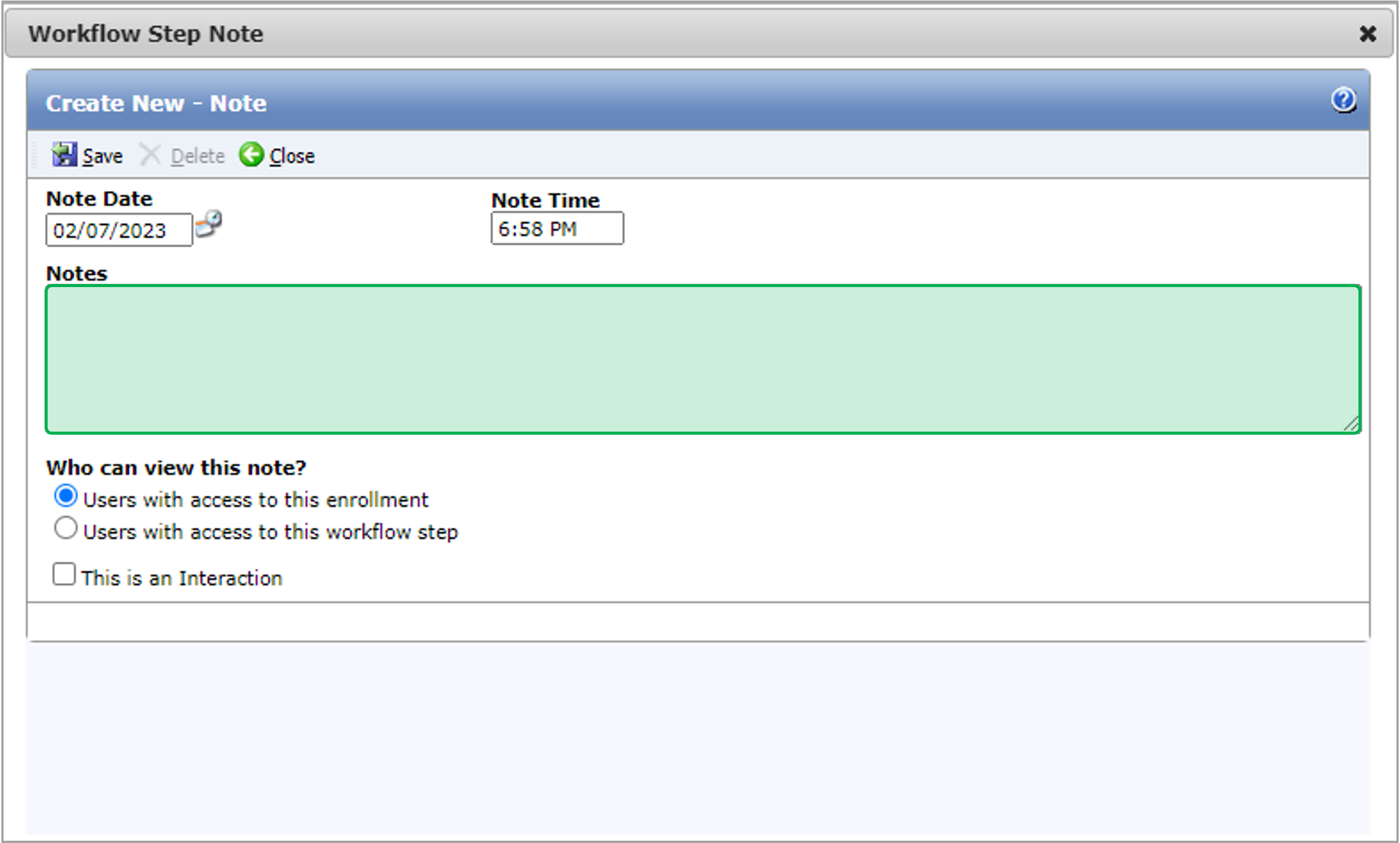
The Who can view this note? field will default to Users with access to this enrollment.
If a user changes the default value to Users with access to this workflow step, users who do not have access to the step that the Note originated from will not be able to see the Note on the steps that they can access or on the Enrollment Profile - Notes page.
Click Save to save the new Note.
After you click Save, if your user does not belong to a group with the Workflow Step Notes - Edit role, they will not be able to edit the Note.
If your user does not belong to a group with the Workflow Step Notes - Delete role, they will not be able to delete the Note.
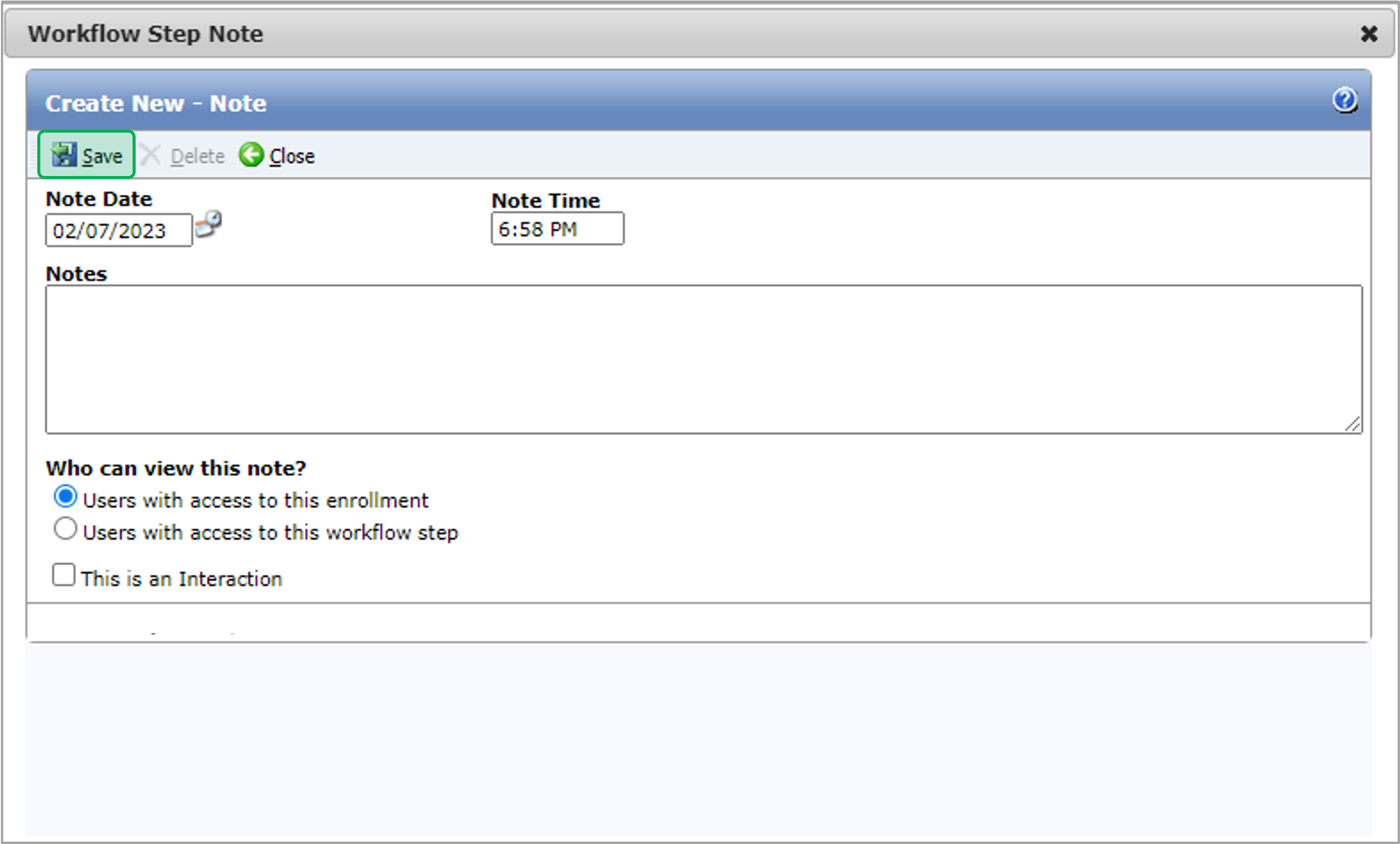
The instructions below provides guidance for contractors to upload documents. The required Document Types are listed under the Required column with red exclamation mark.
On the Document tab, click the New button at the top of the Documents tab.
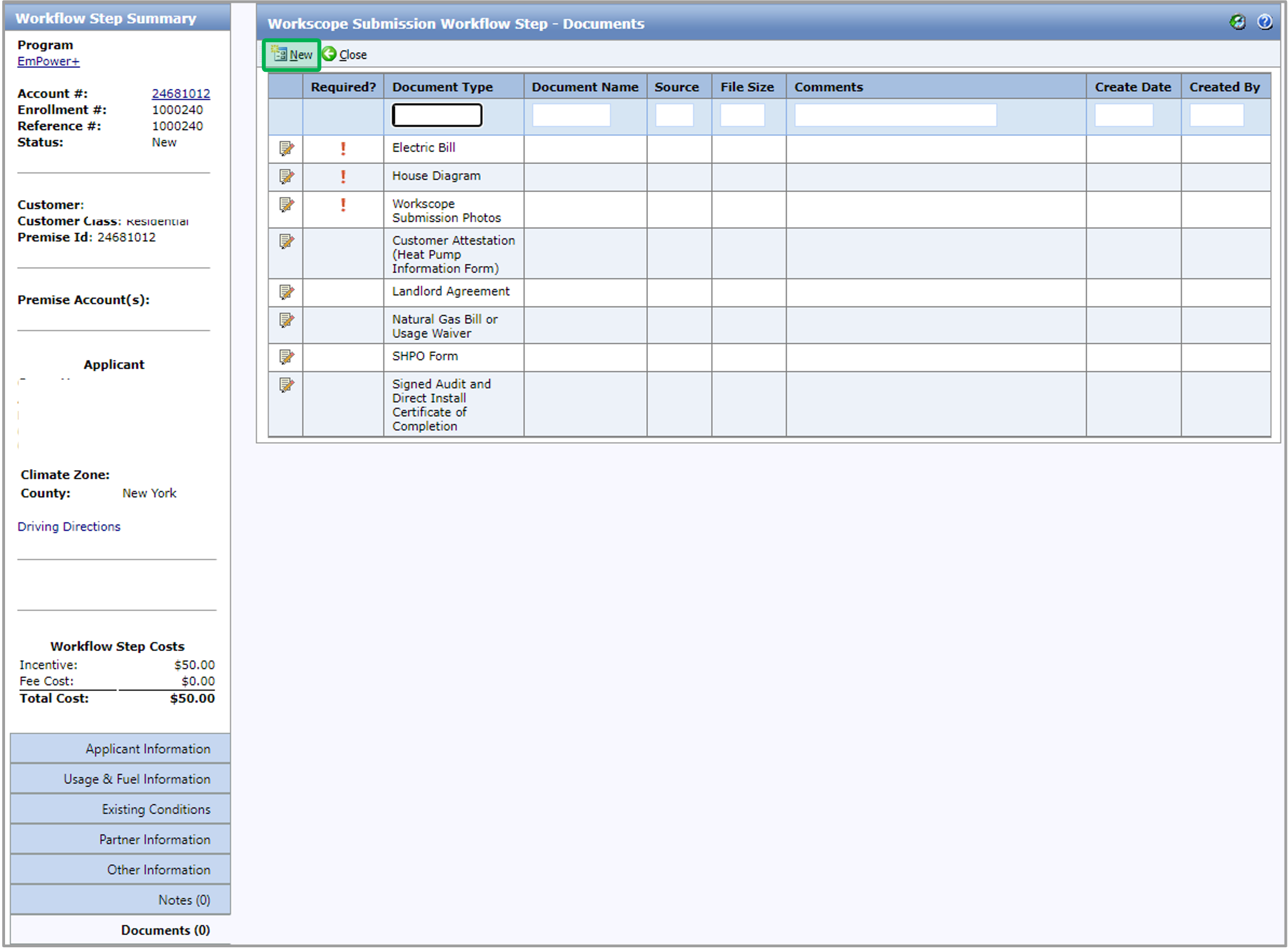
The Upload Documents dialog will open. You will need to select the Document Type for every file you choose in the Upload Documents dialog. When finished, click Save.
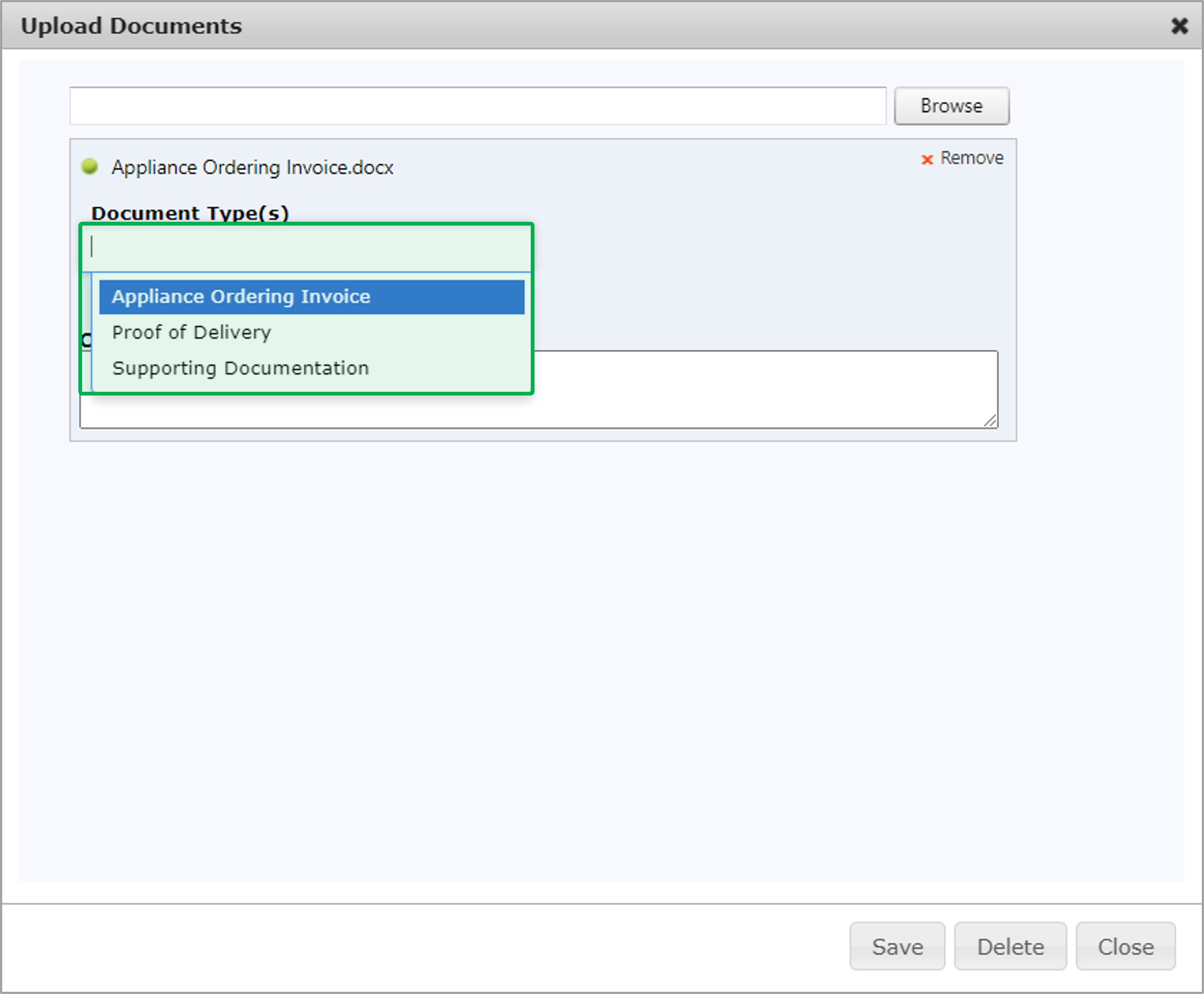
On the Document tab, click the Edit button icon in that Document Type’s row, the Document dialog will open.
![]()
Click Browse to select a file to upload.
After you’ve selected a file, you can remove it by clicking the x Remove button.
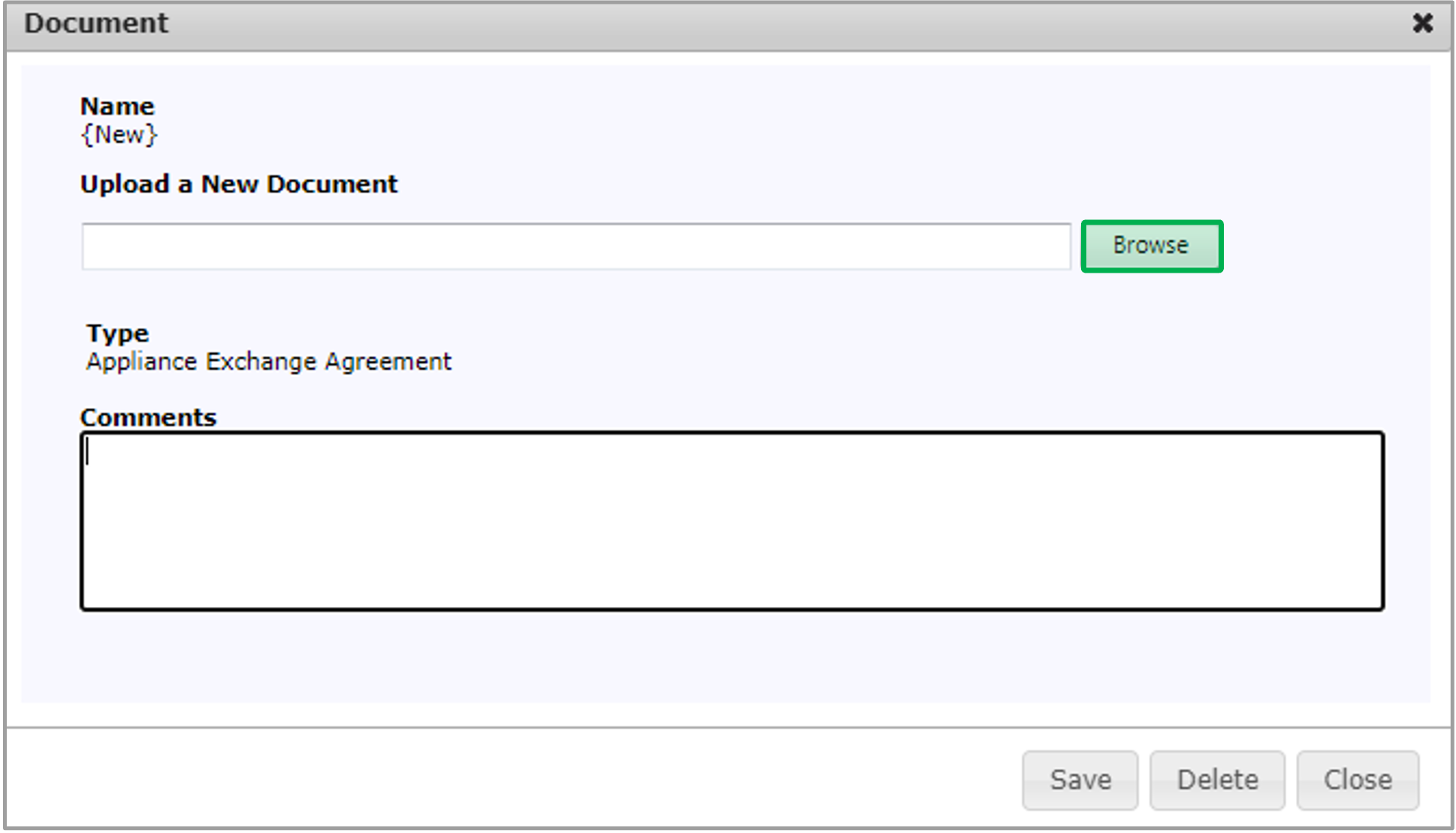
After the file is uploaded for the Document Type, click Save and then click Close to upload the file and close the dialog.
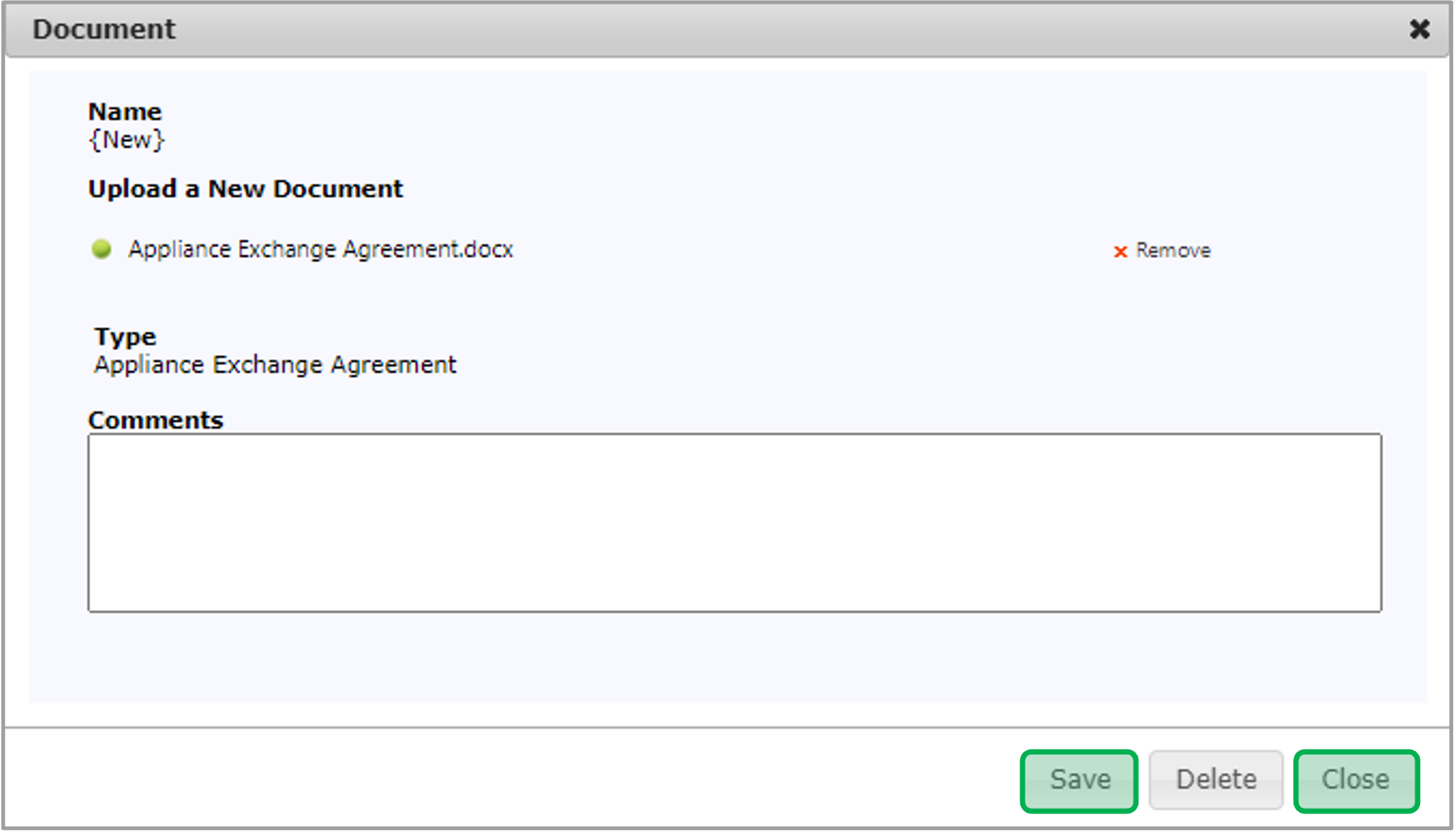
To view an uploaded document, click the Document Name Hyperlink.
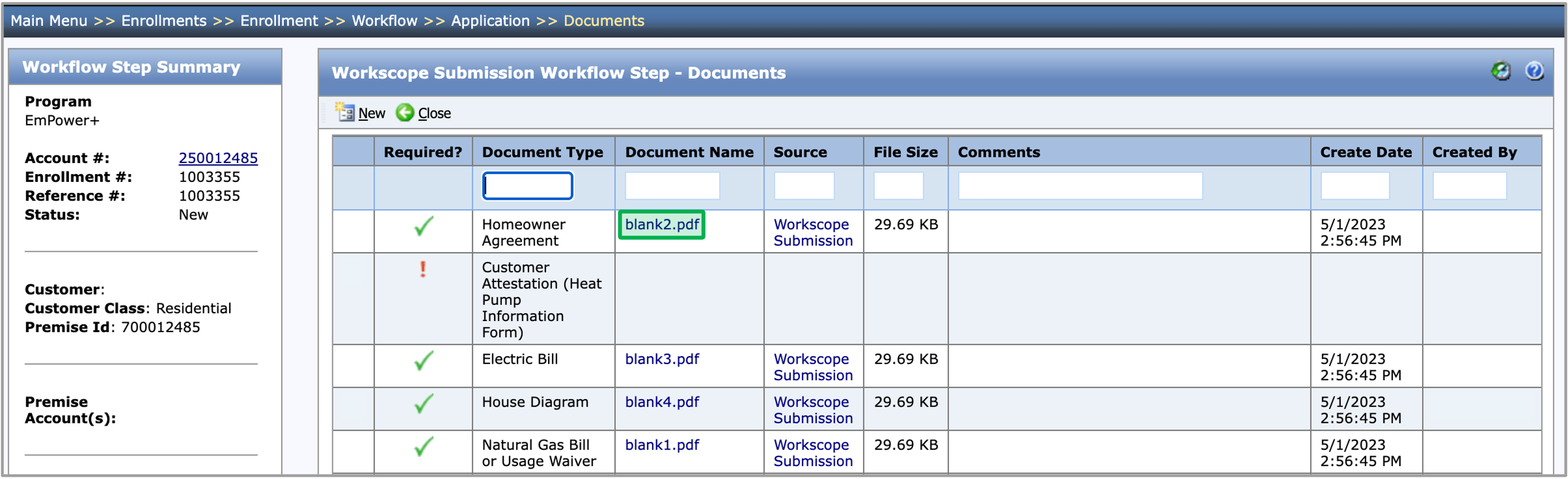
The instruction below provides guidance for contractors to complete the required data entry fields when adding measures to the Workscope Submission step.
Three measures will be added to the Workscope Submission step by default. Do not delete these measures and complete the required data entry fields for these measures.
For a full list of all program measures that may help with this tab, please access the NY HEP Measures List.
On the Measures tab, click the Add Measures button. The Add Measures dialog will open.
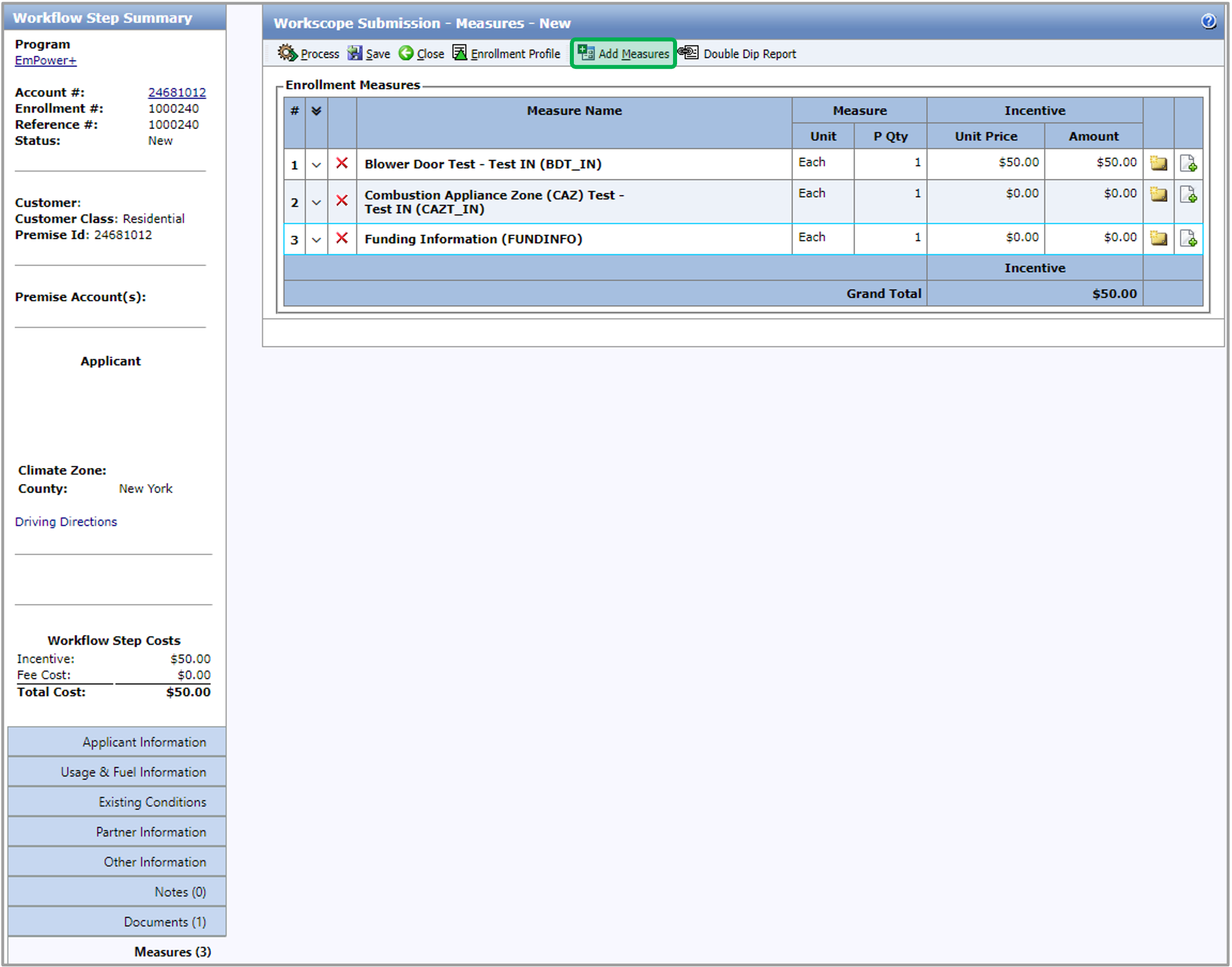
To select one or more measures to add to the step, check the box in the left-hand column. To add the selected measures to the step, click the Save button in the dialog.
If you increase the No. to Add value after selecting the measure, the system will add that many unique instances of the measure to the Add Measure step.
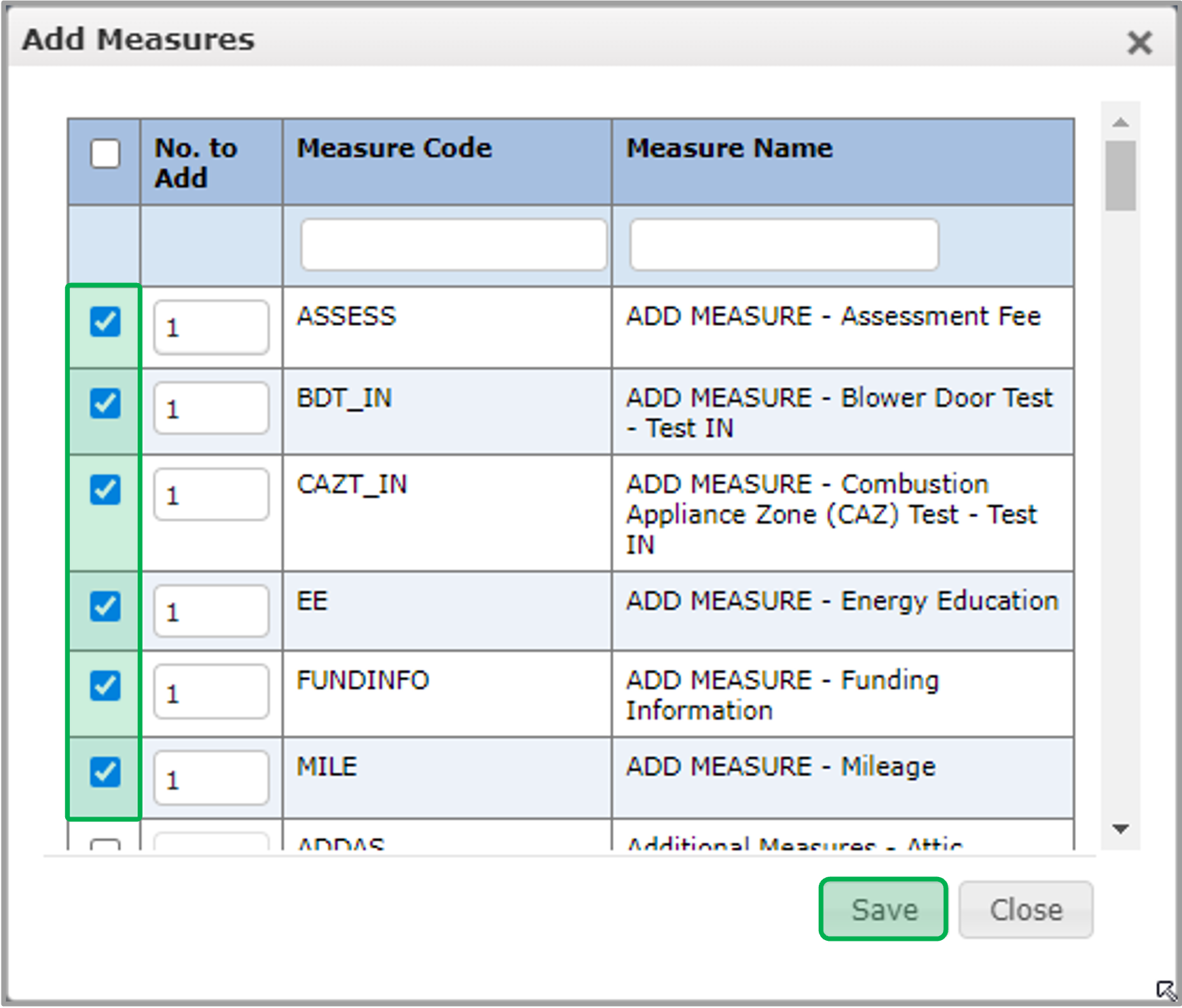
After you add one or more measures to the step, enter each measure’s P Qty (planned quantity) or I Qty (installed quantity) if it is not prepopulated. Then, click anywhere on the section to complete the data entry fields for each measure.
Required fields are denoted with **. After all the measures are added and all the data entry fields are filled out, the Appliance Request step can be processed.

After all the measures are added and all the data entry fields are filled out, the Assessment Submission step can be processed. Click the Process button at the top of the Measures tab or the Applicant Information tab.
If there are any missing fields, a popup will appear notifying you of what is missing.
Once all of the required fields are filled out, move on the to the Reports tab as everything will be saved automatically in Measures.
The instruction below provides guidance for contractors with Final Project Submission.
The Final Project Submission will be assigned to the Contractor that was assigned to the Workscope Submission step. To open the Final Project Submission step, click on the Final Project Submission hyperlink in the Enrollment profile.
The Final Project Submission step will include the following:
Workflow Step Detail - Incentive Information
This field group will display the Workscope Review Incentive Amount, the Final Project Submission Incentive Amount (the current incentive value), and whether the difference between these two values exceeds the Change Allowance Threshold (+$500 or -$1000). If so, the Final Project Reviewer will initiate a Final Technical Review.
Tier 1 Projects: If the change allowance exceeds the thresholds or a customer contribution is required, a change order approval is required.
Tier 3 Projects: any deviation from the approved workscope requires a change order to be submitted.
Measures Tab
All the measures that were planned on the Workscope Submission step and then approved on the Workscope Review (if applicable) will be displayed on the Final Project Submission step. The user can click on a measure to edit the installed measure information.
For a full list of all program measures that may help with this step, please access the NY HEP Measures List.
Documents Tab
The contractor will be required to upload the following documents on the Final Project Submission step:
- Change Order (Conditional)
- Final Project Submission Photos
- Post Installation Measure Report
- Pre-Installation Agreement Form
Follow the instructions on the Documents tab above for more guidance.
Processing
When the contractor is ready to process the Final Project Submission step, they can select one of the following Outcomes:
- Work Complete: The system will generate the Final Project Review step next.
- Cancel: The system will reopen the Workscope Submission step next.
- On Hold: follow the step below for more guidance
If you change the Outcome / Reason, click Save before you process the step. If the Cancel Outcome is selected, all Cancel Outcome Reasons will require a note, follow the instructions on the Notes tab above for more guidance.
On Hold Outcome
If the contractor selects the On Hold Outcome, they will need to select one of the following Reasons:
- Contractor Issue
- Customer Request
- Premise Issue
If you change the Outcome / Reason, click Save before you process the step.
- No labels