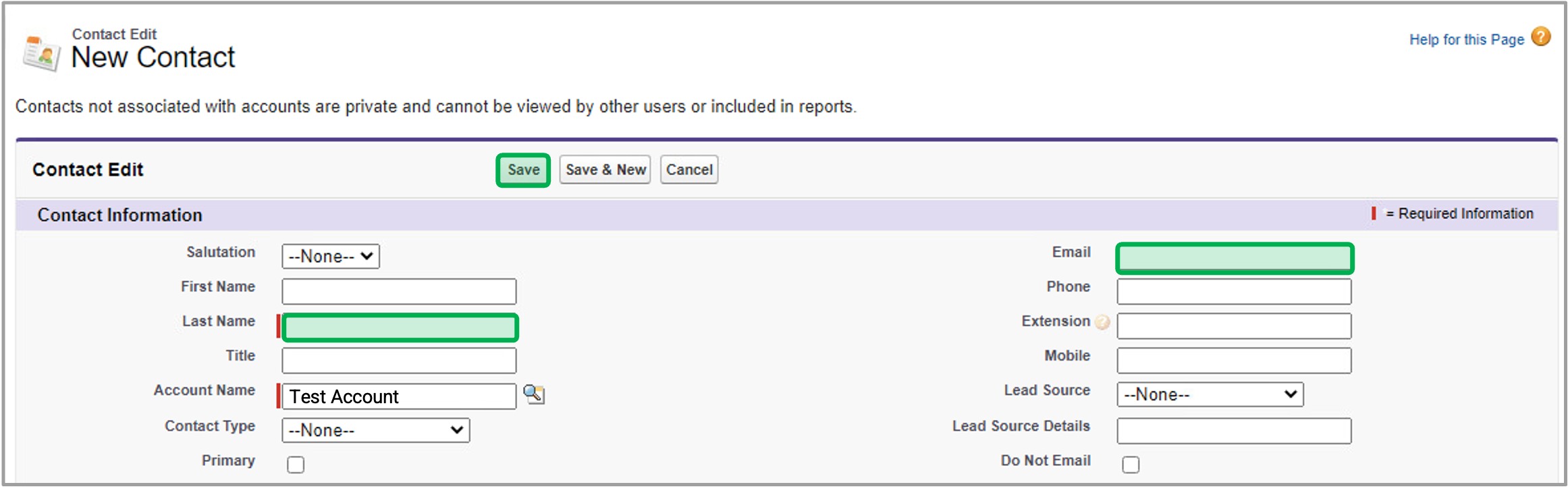Important Notice
The content in this space is currently being migrated to the cloud. Any content edits must be made by a Knowledge Base admin until migration is complete.
To request content edits, please submit a request to the Strategic Operations Training Team![]() and include the page URL and details on required edits.
and include the page URL and details on required edits.
A member of the Strategic Operations Training Team will reach out for clarity if needed.
System Instructions
Introduction
This instructions on this page provides guidance on how to add new providers in Salesforce.
Step 1: Search & Create Accounts
Step 2: Search & Add New Contacts
Step 3: Create Program Partnerships
Overview
Content Tools