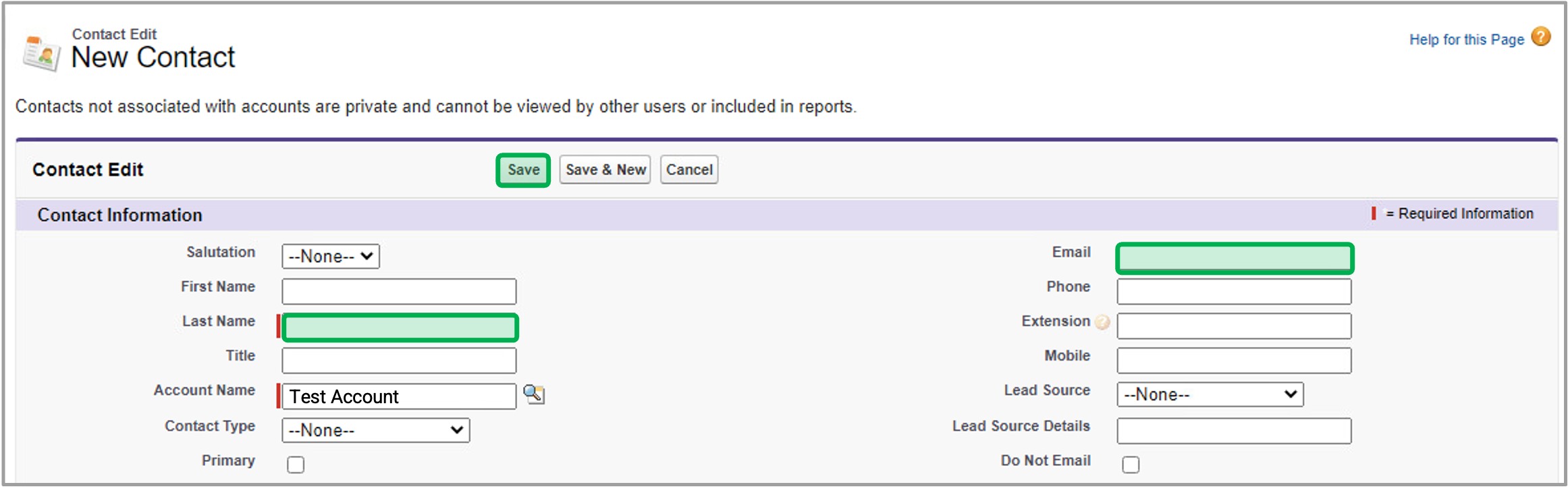| tab | 1 |
|---|
| styles | {"body":{"text":{"color":"#465671","textAlign":"left","fontWeight":"normal","fontSize":14}},"header":{"backgroundColor":{"color":"#ffffff"}},"headline":{"text":{"text":"Step 1: Search & Create Accounts","color":"#233e90","textAlign":"left","fontWeight":"normal","fontSize":26}},"base":{"boxShadow":{"shadows":[{"color":"rgba(0, 0, 0, 0.08)","x":0,"y":1,"blur":1,"spread":0},{"color":"rgba(0, 0, 0, 0.16)","x":0,"y":1,"blur":3,"spread":1}]},"backgroundColor":{"color":"#ffffff"},"border":{"color":"#233e90","style":"solid","width":4,"bottom":false,"top":false,"left":true,"right":false},"borderRadius":{"radius":4}}} |
|---|
| body | <p><br /></p> |
|---|
|