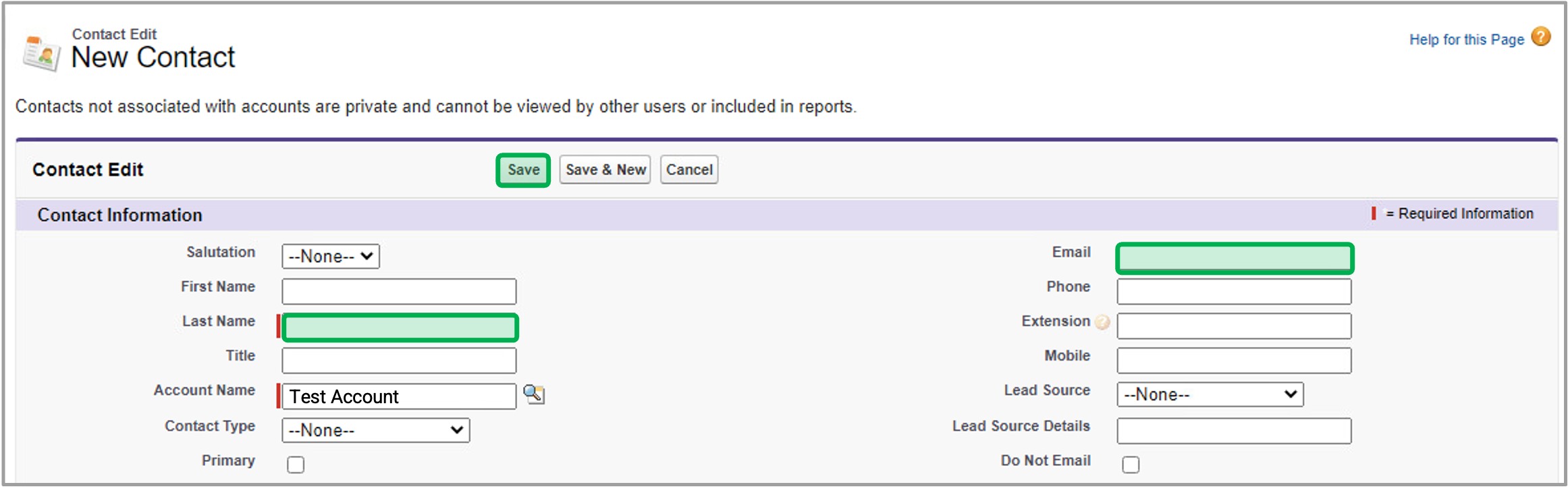| Expand |
|---|
| title | Non-Existing Account |
|---|
|
| Info |
|---|
| The steps below provides guidance on how to create a new account and enabling the account as a Partner Accountadd a existing Contact to a New Program Partnership. |
| UI Steps |
|---|
|
| UI Step |
|---|
Access Salesforce, click on the Accounts tab and click the New buttonBack on the Account Record page created following step 1 above, scroll down to the Contacts section and locate the appropriate Contact. |
| UI Step |
|---|
Complete the Account Name and Supplier ID (obtained from NEIS if the company already exists in NEIS) fields. Then, click the Save button when complete. | Tip |
|---|
| It is best to enter in known information for as many fields as possible because it reduces the risk that duplicate records will be created in the future. |
| UI Step |
|---|
Once the desired Contact is located, scroll down to Program Partnerships section and click "New Program Partnership" and Proceed to Step 2: Create Program Partnerships | Expand |
|---|
|  Image Added Image Added
|
|
|
|
| Expand |
|---|
| title | learn more...Non Existing Contact |
|---|
|
| UI Steps |
|---|
|
| Info |
|---|
Follow the steps below only if the Contact does not exists in Salesforce. |
| UI Step |
|---|
Back on the Account Record page created following step 1 above, scroll down to the Contacts section and click the New Contact button. | Expand |
|---|
| 
|
|
| UI Step |
|---|
On the New Contact page, enter in at least the Contact's Last Name and Email Address. Then click Save. | Tip |
|---|
| It is best to enter in known information for as many fields as possible. |
| Expand |
|---|
| 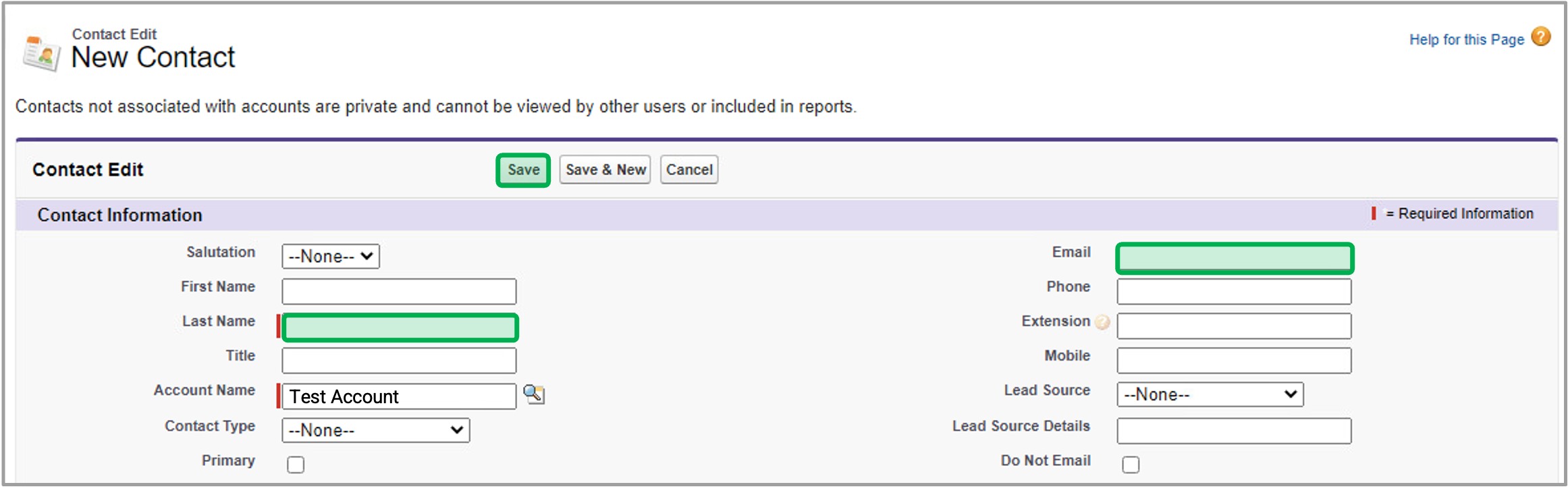
|
|
|
|
| Aura - Panel |
|---|
| tab | 1 |
|---|
| styles | {"body":{"text":{"color":"#465671","textAlign":"left","fontWeight":"normal","fontSize":14}},"header":{"backgroundColor":{"color":"#ffffff"}},"headline":{"text":{"text":"Step 3: Create Program Partnerships","color":"#233e90","textAlign":"left","fontWeight":"normal","fontSize":26}},"base":{"boxShadow":{"shadows":[{"color":"rgba(0, 0, 0, 0.08)","x":0,"y":1,"blur":1,"spread":0},{"color":"rgba(0, 0, 0, 0.16)","x":0,"y":1,"blur":3,"spread":1}]},"backgroundColor":{"color":"#ffffff"},"border":{"color":"#233e90","style":"solid","width":4,"bottom":false,"top":false,"left":true,"right":false},"borderRadius":{"radius":4}}} |
|---|
| body | <p><br /></p> |
|---|
|
| Expand |
|---|
|
| UI Steps |
|---|
|
| UI Step |
|---|
From the Account Record just created using the above step, scroll down to the Program Partnerships section and click the New Program Partnership button. | Expand |
|---|
|  Image Added Image Added
|
|
| UI Step |
|---|
On the New Program Partnership page, set the Status field to Full or Provisional, then set the Program and Default Primary Contact fields. | Expand |
|---|
|  Image Added Image Added
|
|
|
|
|
|